Adding people | Attach persons
champaign source types :
- LinkedIn URLs (Search URL,Group URL,Event URL,Post URL)
- CSV files
- Webhook Profiles
- Google sheet
LinkedIn URLs:
1st degree LinkedIn search URLs is used for the Messenging campaigns. 2nd and 3rd Degree LinkedIn search URLs is used for sending invite and message from the Invitation campaigns.
Once, put LinkedIn URLs and press enter. you have to add multiple URLs for the same campaigns.
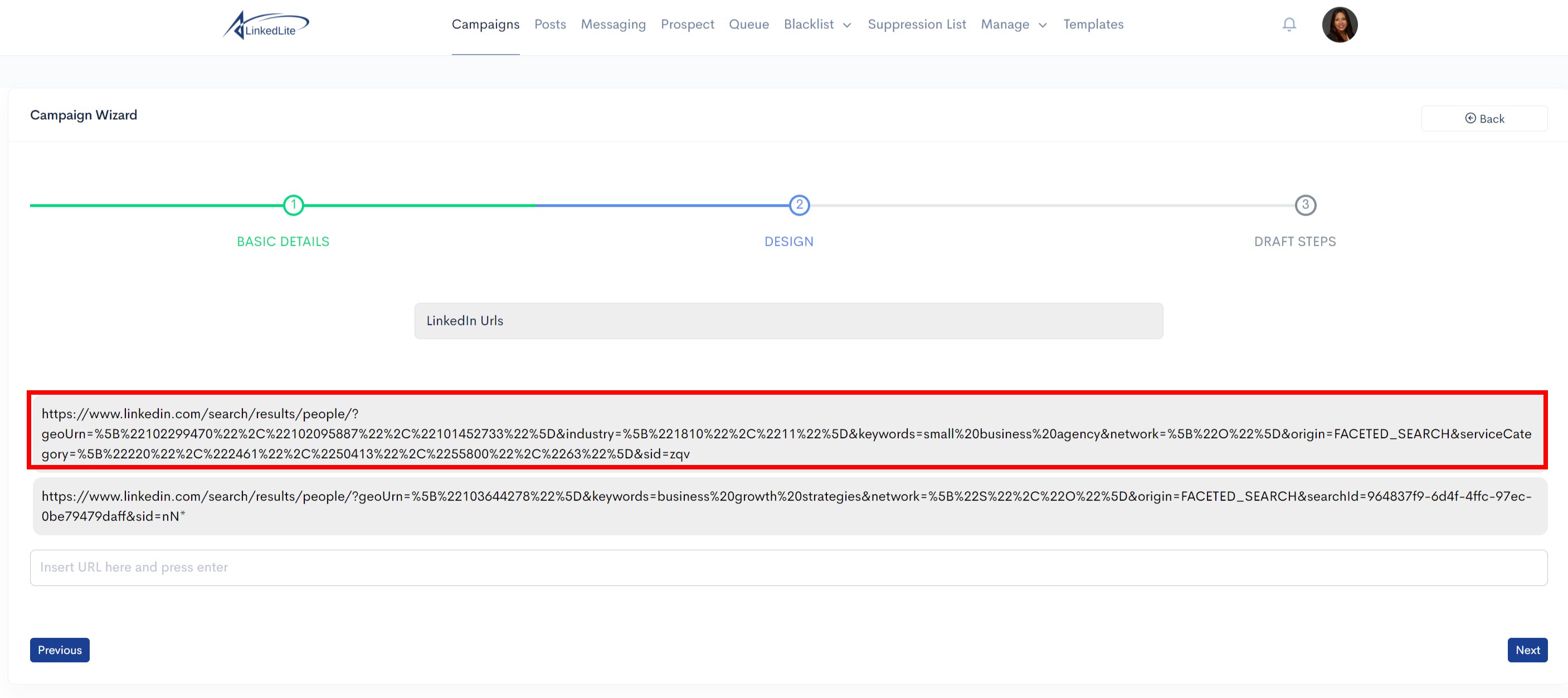
Once you’re done with importing people into your campaign usig LinkedIn URLs, you can go to the next step to create the messages you want to send with your connection requests.
After follow common steps and fill form as you required.
2. CSV files
For creating a CSV file need to go on LinkedIn and copy the profile's LinkedIn profile URL like :
https://www.LinkedIn.com/in/peterbeery/
Copy and paste LinkedIn profile URL into the CSV file.
(It always uses title is "LinkedInURL")
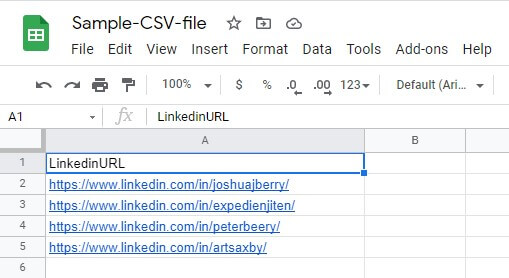
Once you’re created the CSV file after go to the Campaign wizard.
Select CSV files
Upload Or Drop CSV Files.
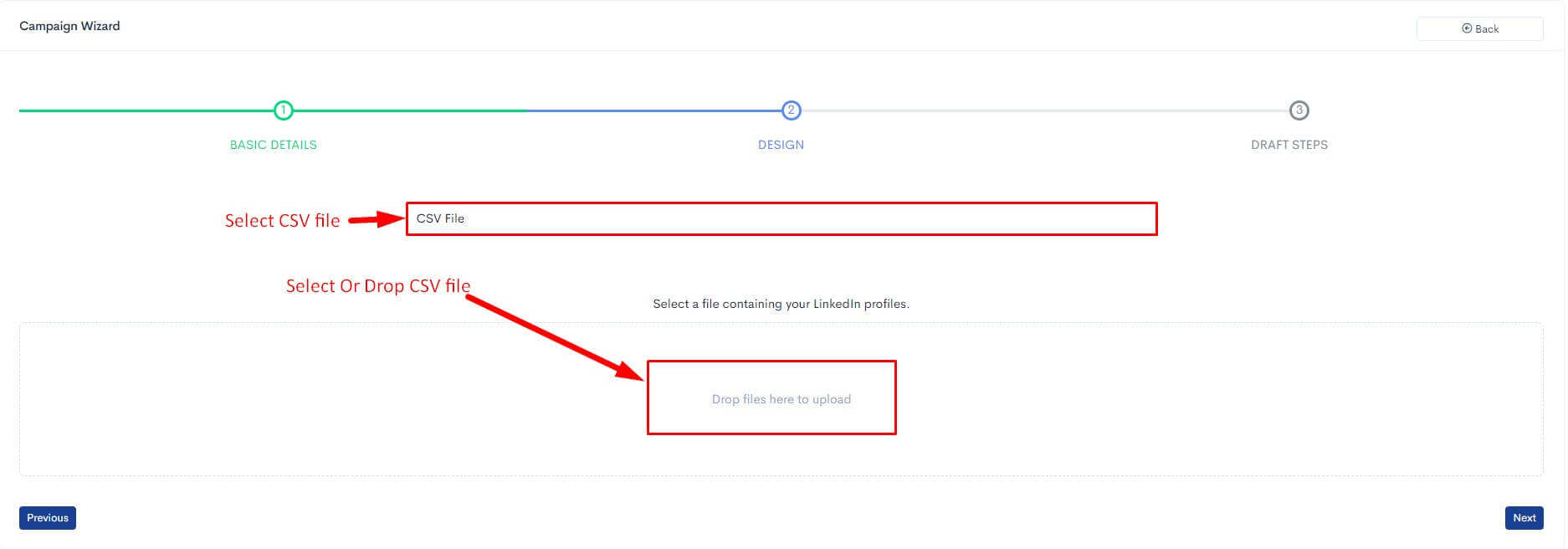
Once you're upladed CSV file you can see the list of imported LinkedIn profiles.
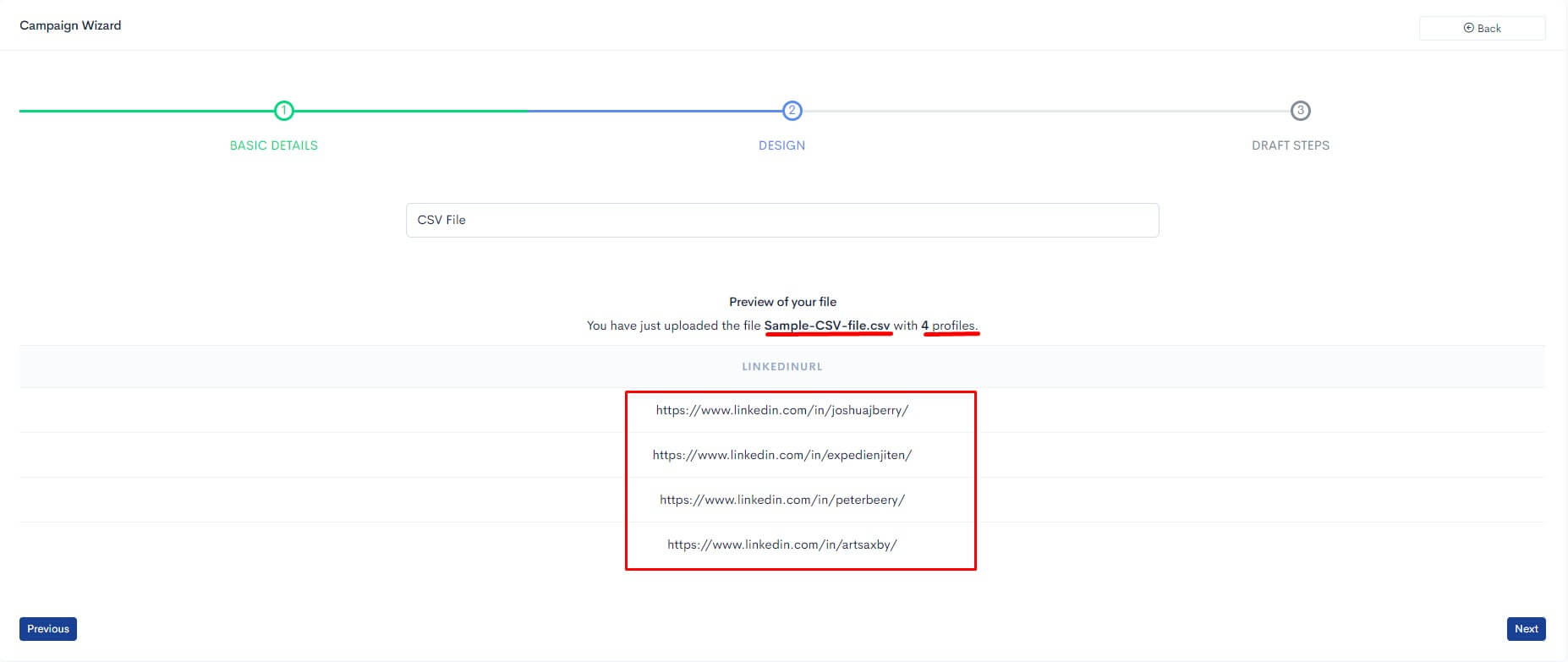
Once you’re done with importing people into your campaign using CSV file, you can go to the next step to create the messages you want to send with your connection requests.
After following common steps and fill the form as you required.
3. Webhook Profiles
Incoming Webhooks are a simple way to pass profiles from various apps into LinkedLite. Creating an Incoming Webhook gives you a unique URL to which you send a payload with the LinkedIn profile URL.
Once, you selected webhook profile sources.
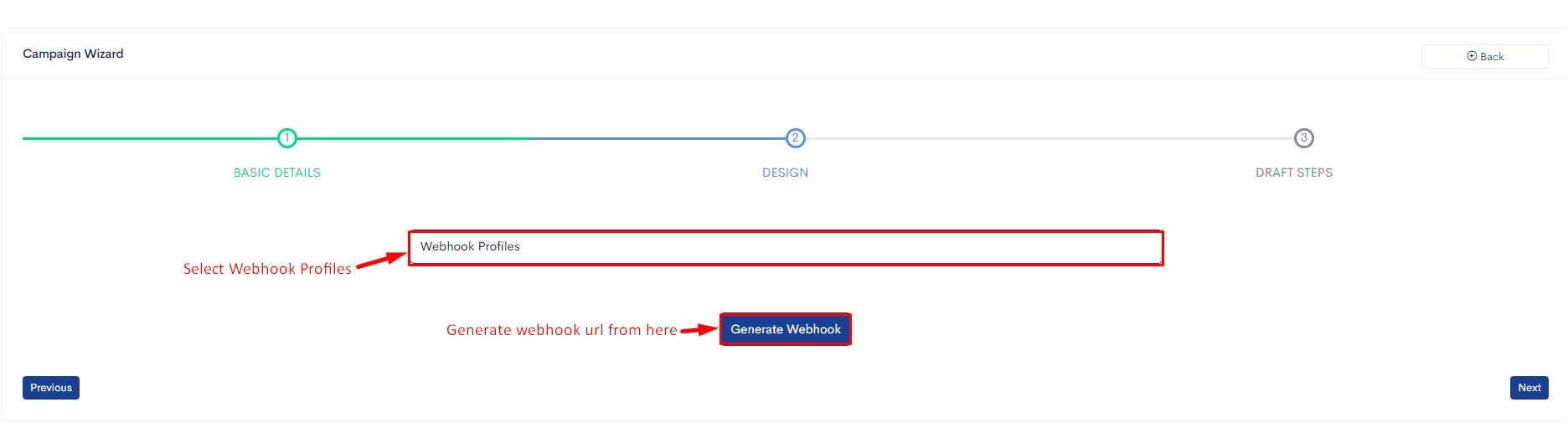
Click on generate webhook.

Use your Incoming Webhook URL to post your data
"Key" is always used - "profile_link"
POST https://linkedlite.com/webhooks/XXXXXXXXXXXXXXX
Content-type: application/json
{
"profile_link": "https://www.LinkedIn.com/in/knixxin"
}
If Debug is needed
When you post data to webhook it may give the following Errors depending on the issue:
If the Profile link is empty
- Profile link not found
If the Profile link is in wrong format
- Profile link is invalid
If the Profile link is first degree connection
- Already connected with this profile.
If a profile link already exists
- This LinkedIn profile already exists.
"Key" is wrong (It's always "profile_link")
- Invalid Data
Error found when profile added
- error
Successfully added profile
- success
For Any concerns feel free to reach out to [email protected] Once you’re done with importing people into your campaign using Webhook URL, you can go to the next step to create the messages you want to send with your connection requests.
After following common steps and fill the form as you required.
4. Google sheet
Once your google account is connected after you can following below steps.
Now select the source "Google Sheet"
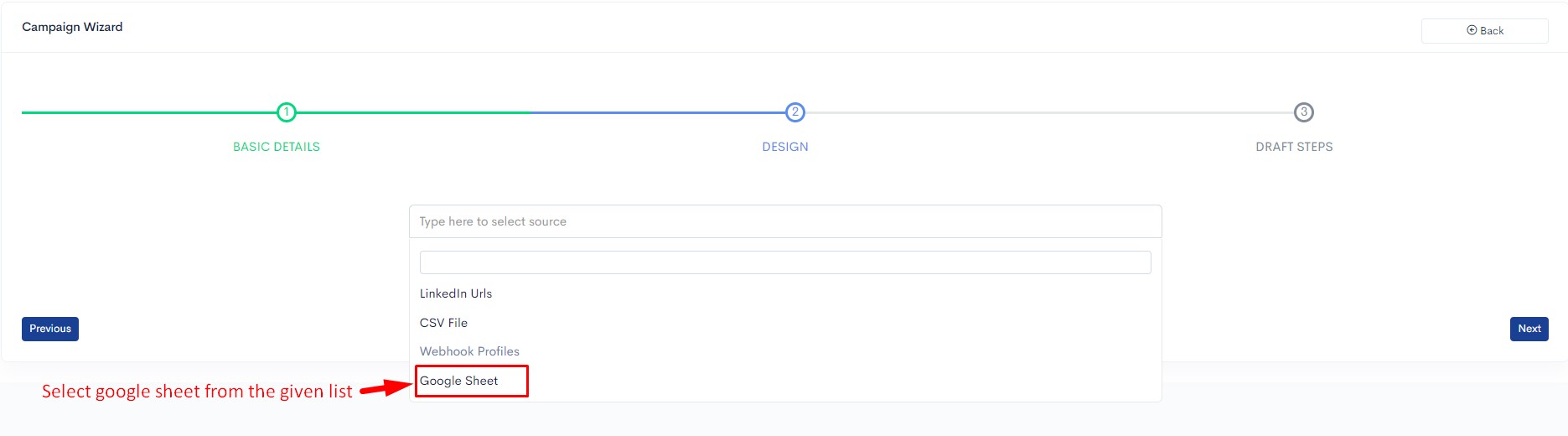
Which shows you a "Connect" button, click on that.
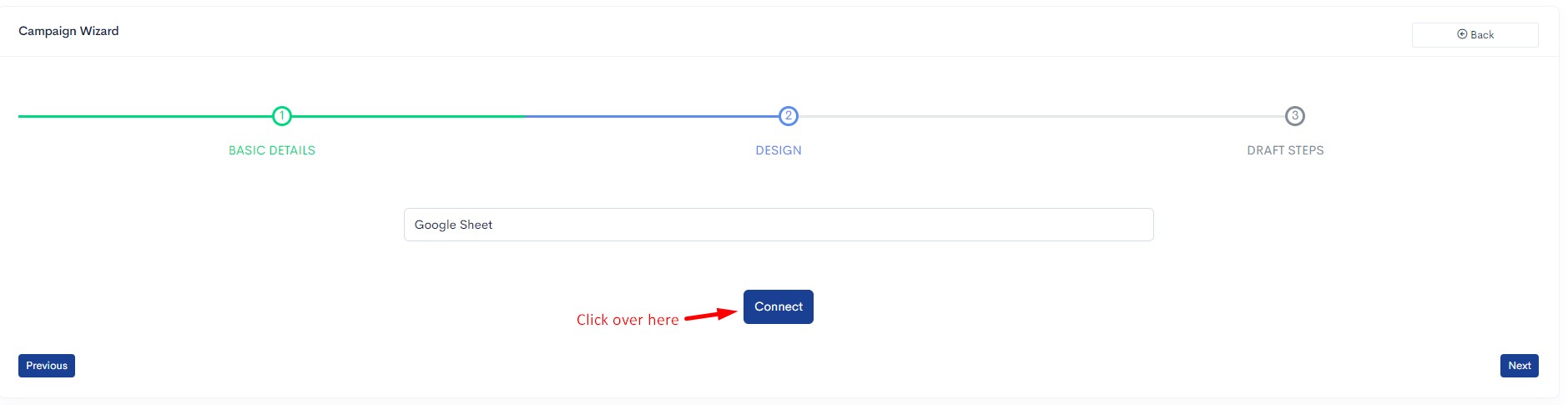
This shows you one popup "Connect Google Sheet". Enter the sheet name with which you want to create a google sheet in your google account. Then click on the "Save & Exit" button.
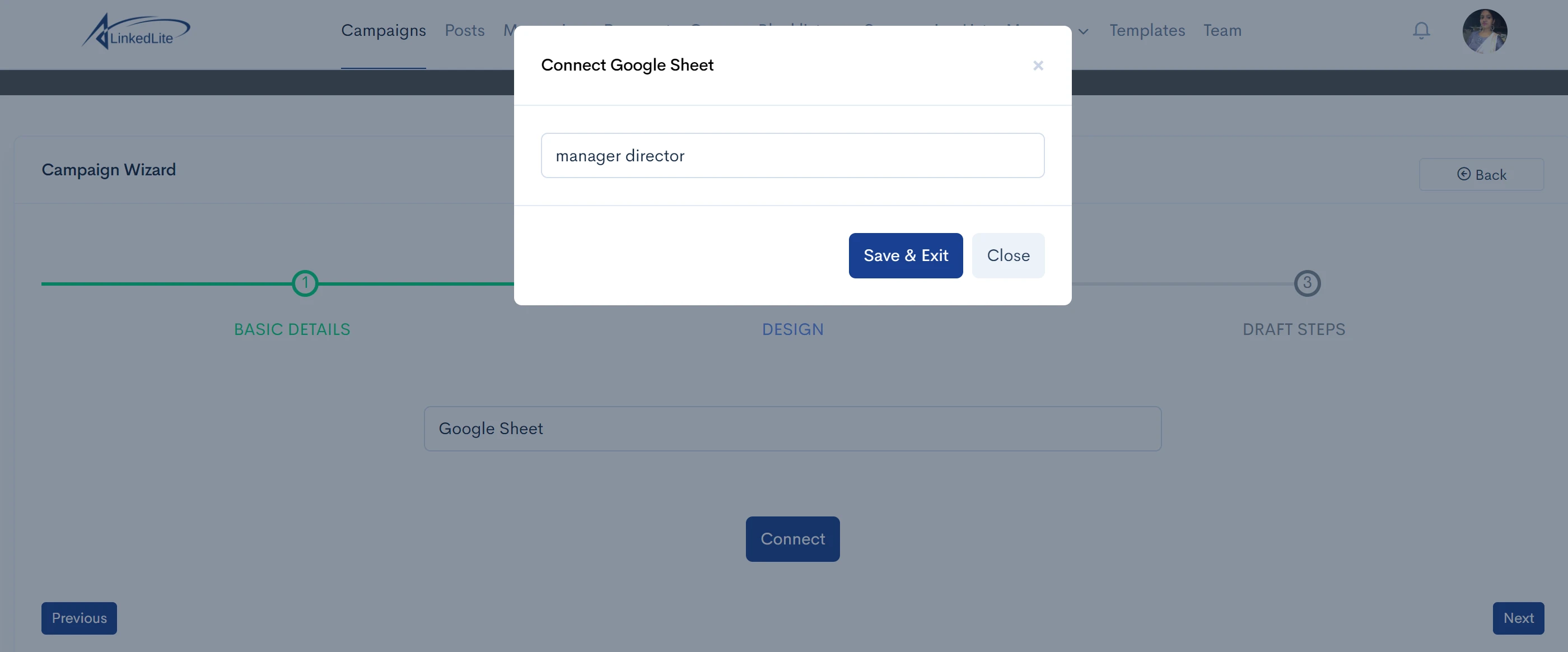
This will show you the "Sheet Name" and "Import Data" options. Click on the sheet name given in the last step which opens your google sheet in a new tab.
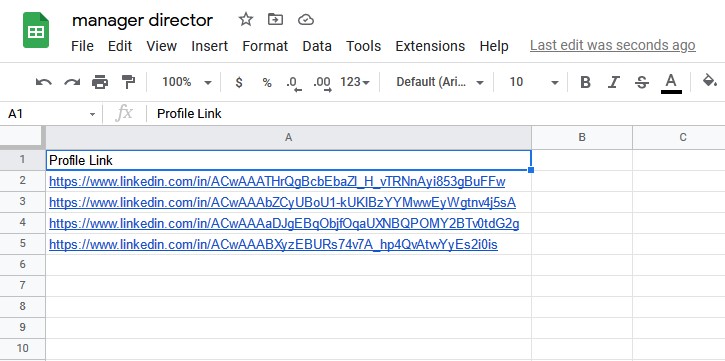
Go back to the LinkedLite tab again and click on the "Import" option under the "Import Data" heading.
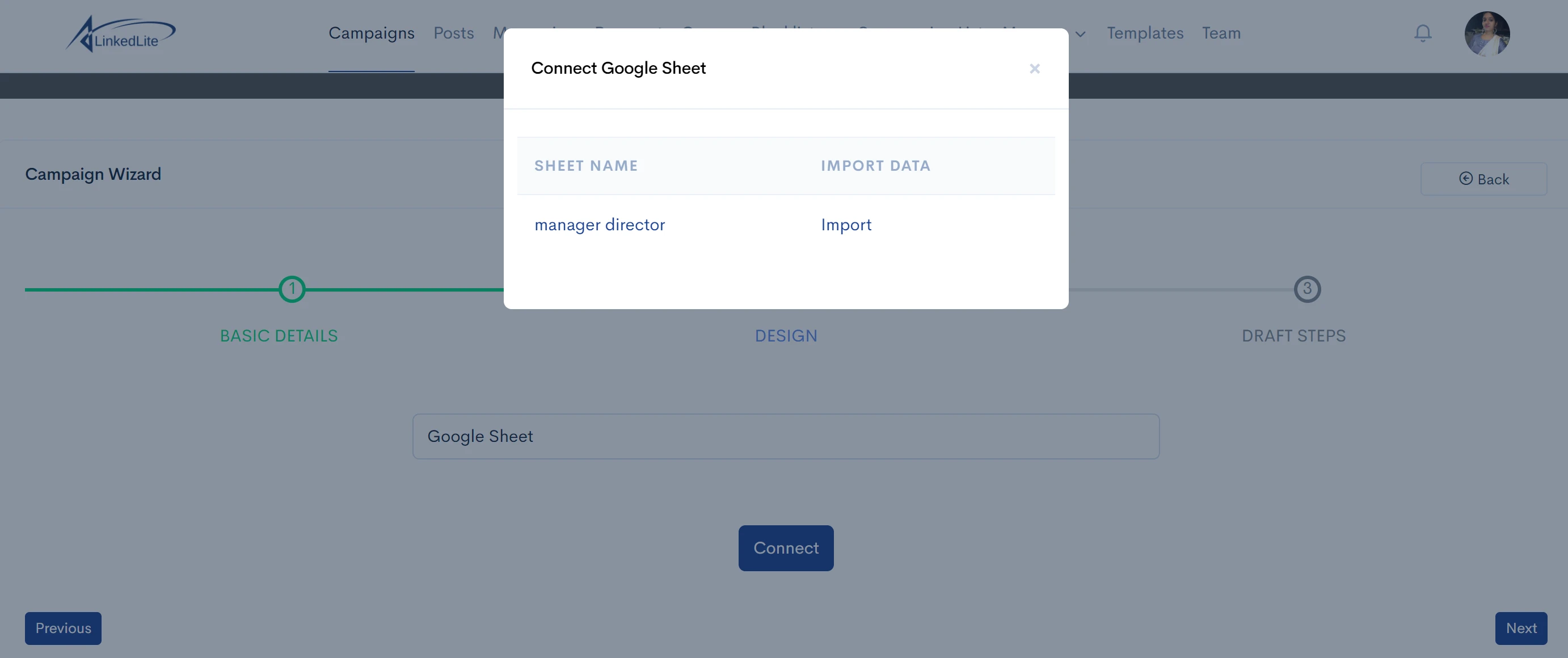
This will import headings from google sheet. Now select the field which has LinkedIn profiles from headings and click on "Submit".
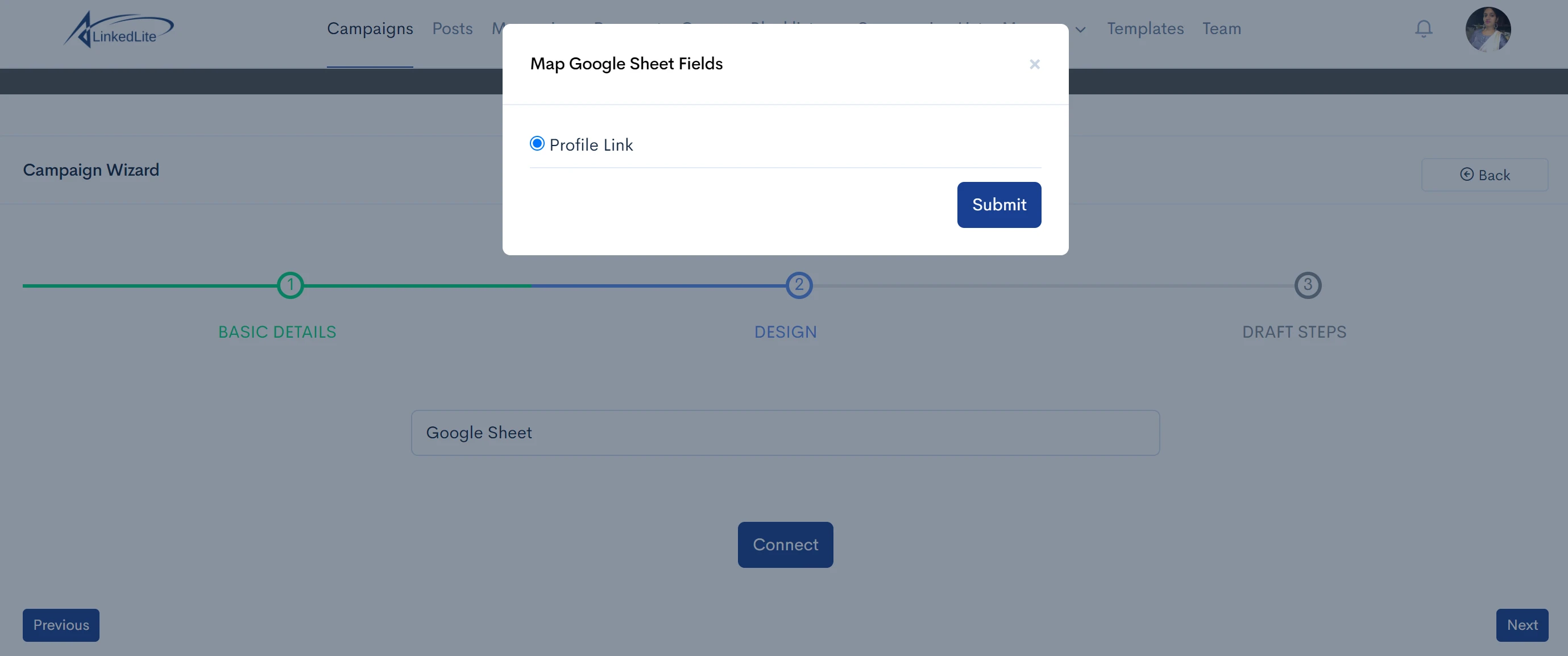
Now google sheet is connected. Just go to the next step by clicking on the "Next" button, set up your connection note and follow-ups, and click on "Submit".
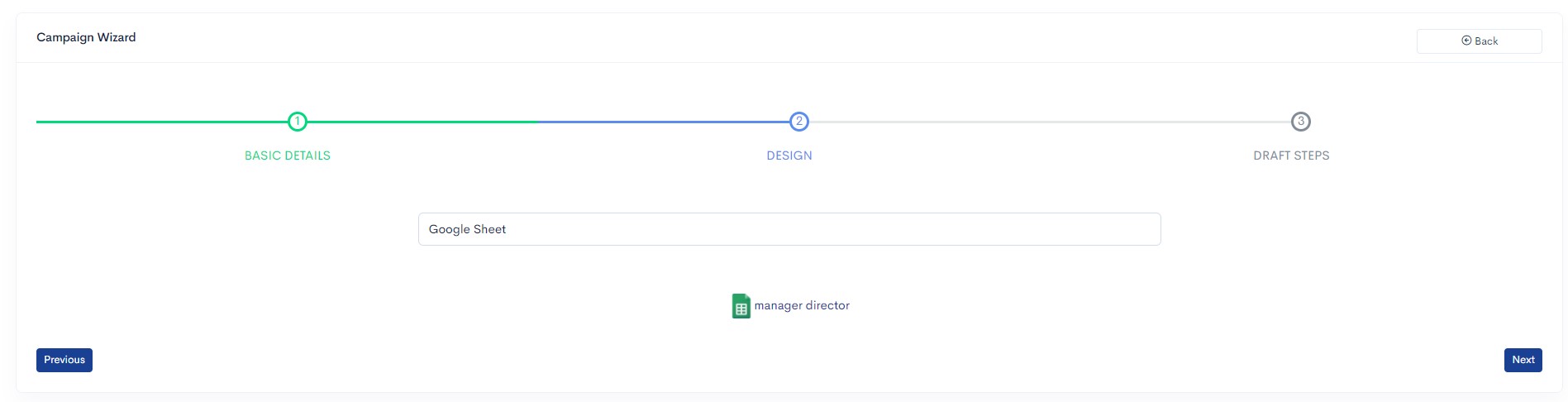
Your google sheet campaign is ready.