If you received a warning from LinkedIn, got logged out, or even got your account restricted, don’t worry, there are several ways to prevent this from happening again and to secure your account again.
First things first – DON’T PANIC.
There are a lot of reasons as to why your account is under investigation, and this does not necessarily mean you’re stuck in LinkedIn jail.
In this guide, we’ll cover everything you need to know on keeping your account safe, and what to do in the worst case that your account is indeed restricted.
Yes, there is always the possibility that LinkedIn might flag your account, but this is NOT the end of the world!
Here’s how we’re going to help and make sure your account is safe and sound:
Your LinkedIn Account Has Been Restricted – 5 Common Reasons Why
Best Safety Practices to Avoid Getting Banned on LinkedIn
2 Don’ts When Your Accounts is Restricted
2 Do’s When Your Account is Restricted
LinkedIn Account Recovered – What to do Next
Hopefully, by the end of the guide, you’ll have a better idea of how to use LinkedIn safely and what steps to take to escape the LinkedIn jail.
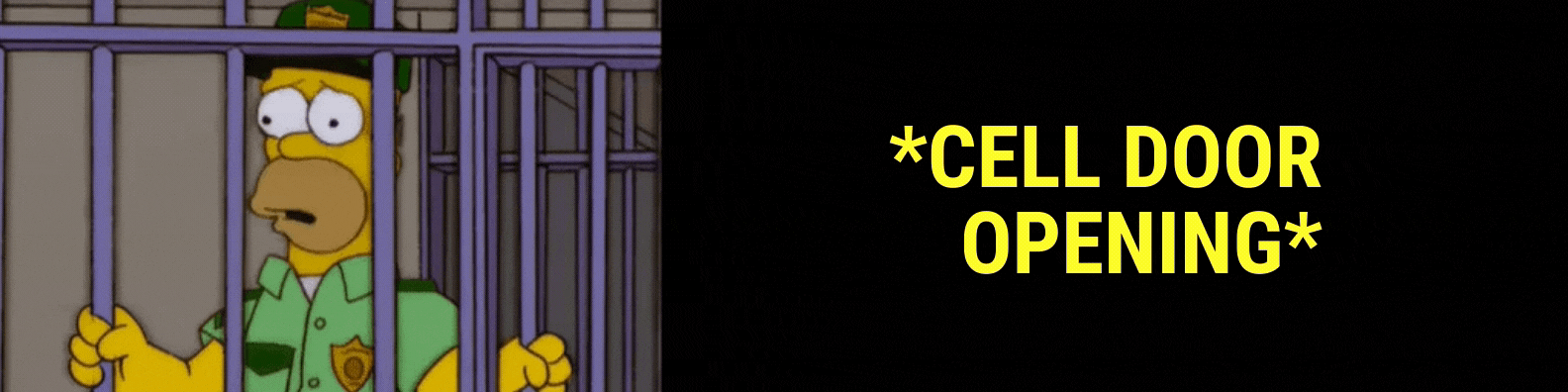
Your LinkedIn Account Has Been Restricted – 5 Common Reasons Why
So, your LinkedIn account got restricted – what gives, right?
Well, don’t worry, this doesn’t even mean you necessarily did something wrong.
Let’s take a look at some of the most common reasons as to why your LinkedIn account might have been restricted or removed, according to LinkedIn!
- Too many connection requests.
- Low acceptance rate.
- Too many ‘I don’t know this person-s on your invitations.
- Using dangerous LinkedIn automation tools (This is far too common! Don’t worry, we’ll help you with this below.)
- Inappropriate, illegal, or spammy activity coming from the account (e.g. unusually high profile views, messages, etc.).
Read more about what might result in account restriction from the official
LinkedIn page here: Account / Content Restricted or Removed
Prevention is better than cure.
The best way not to get banned is to use safe, and tested LinkedIn practices – take it from us. So, if you’re wondering how to generate leads on LinkedIn without getting banned, check out our huge guide on this here – How to Generate Leads Through LinkedIn Automation Tools Without Getting Banned
Best Safety Practices to Avoid Getting Banned on LinkedIn
Even if your account is NOT restricted, it might be well on the way of getting flagged.
Or if you just want to ensure your account stay safe, it’s always a good idea to take some safety measures and have an idea of some of the best LinkedIn practices.
Let’s take a look:
Using the Right LinkedIn Tools
A far too common reason why people get banned is that they’re using all the wrong tools.
Yes, LinkedIn automation is all the rage these days, but that doesn’t mean you should just go with the very first tool you find.
Here’s the thing – there are two types of LinkedIn tools available.
Chrome-based ones, and cloud-based ones.
(We already covered this more in-depth here – 5 Essential Steps to Prepare Before Launching an Automated LinkedIn Outreach Campaign, but here’s a brief overview).
Chrome-based LinkedIn Tools
Chrome-based tools basically live in your browser.
Meaning, you open up LinkedIn from your favorite browser (e.g. Chrome), and then you fire up your tool in the form of an extension.
They then work from your browser (i.e. it’s not 24/7, you have to activate it each time manually, use browser cache (easier for LinkedIn to detect), and don’t offer dedicated IP addresses (meaning, your IP is different each time. If you’re logging in from different countries each time, this might set off a few alarms).
And this is just talking about things from a safety perspective. Chrome-based LinkedIn tools also lack some advanced features which make your life a lot easier (and safer!)
See how LinkedLitecompares to the most popular Chrome-based and Cloud-based
LinkedIn tools here: The Best Alternative to Dux-Soup
Cloud-based LinkedIn Tools
Long story short – cloud-based tools work online and are safer than browser-based tools.
Why’s that, you ask?
It’s because:
- They offer a dedicated IP, so that your LinkedIn login info is consistent each time.
- It’s harder for LinkedIn to detect because it’s not front-end (like the browser tools).
- Advanced features (working days/hours limits, personalized messages, higher conversion rates, etc.) allow for more personalization, and this, in turn, makes your outreach efforts less spammy.
Note:
If your conversion rates are high and you’re getting a lot of engagement – you’re off to a good start. It’s easier for LinkedIn to detect spammy and low-quality messages, so, be sure to always work on your outreach skills.
Your outreach efforts play a big part in your account safety. If your messages sound like spam, then they probably are! Check out our outreach guide for beginners, as well as proven message templates you can use here: LinkedIn Outreach Guide for Beginners – 7 Essential Rules to Keep in Mind
Now, worst case scenario – your LinkedIn account got banned or restricted.
Let’s take a look as to what happens then.
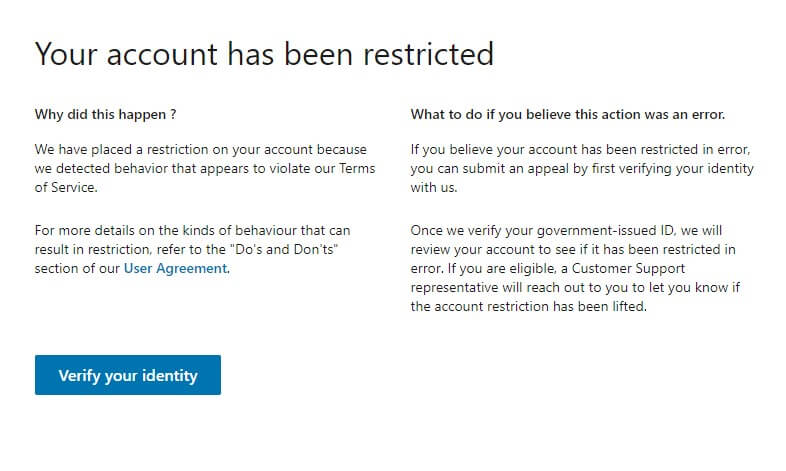
2 Don’ts When Your Accounts is Restricted
Well, it has come to this.
Your account got restricted or banned – for one reason or another, that doesn’t matter at this point.
What matters, however, is that you can STILL get your account recovered.
So, first things first –
1. Don’t Panic
Take a deep breath.
It’s not the end of the world.
And depending on the type of response you get from LinkedIn, you can still recover your account.
Note: Depending on your account or activity, LinkedIn might give you a warning first. In that case, disconnect any tools you’ve been using (if any), and refrain from sending a lot of connection requests or messages. Take it slow, and work on warming up your account again.
2. Don’t Create a New LinkedIn Account
Sounds contradictory?
Your account is restricted, you just create a new one, right?
That’s where you’d go wrong.
LinkedIn will just detect a new account from your IP, and restrict that one as well. And they might give you a permanent ban as well for trying to play against the rules!
Note: Just because you might be able to create 2 LinkedIn accounts associated with 1 IP address – we would NOT recommend it. From a practical view, you will most likely never need 2 profiles, and from a safety standpoint, LinkedIn will probably figure it out and think you’re up to no good.
From LinkedIn User Agreement: You agree that you will not: Create a false identity on LinkedIn, misrepresent your identity, create a Member profile for anyone other than yourself (a real person), or use or attempt to use another’s account…
So, what should you do instead?
Probably contact LinkedIn directly and confess your sins?
Maybe, but before you do that, here’s what you need to know:
Do’s When Your Account is Restricted
Ready to recover your account?
This part will be important, so make sure you pay attention.

1. Disconnect Any and All LinkedIn Tools
Officially, MOST LinkedIn tools (automation or otherwise) go against their Terms of Service.
Even if your account got restricted for some other reason – you should disconnect any LinkedIn tools associated with your account (remove access, log out from everything, if needed, delete account), and clear your browser cache.
From LinkedIn Prohibited Software and Extensions page: “We don’t permit the use of any third-party software, including “crawlers”, bots, browser plug-ins, or browser extensions (also called “add-ons”), that scrapes, modifies the appearance of, or automates activity on LinkedIn’s website…”
Once you do that, try logging in again in a few days.
If your account is still restricted, there’s only one thing left to do…
2. Time to Contact LinkedIn
Now, it’s finally time to contact LinkedIn.
You can’t escape this, so might as well give it your best.
One common problem many people have is actually finding LinkedIn support contact information.
We’re just going to save you a whole lot of time.
Here’s the LinkedIn Contact Us Form you should use:
https://www.linkedin.com/help/linkedin/ask/gri
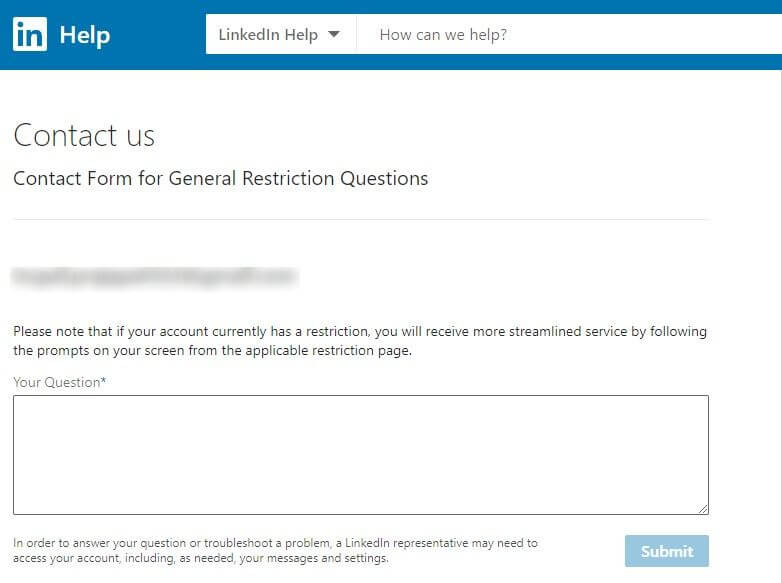
Note: You might be required to confirm your identity with some identification document. Have your passport, identity card, or driver’s license ready just in case.
Once there, write what happened, how your LinkedIn account got restricted, and that you’re wondering what happened.
A couple of tips when writing the ‘contact us‘ form:
- Be honest – Say if you created a new account, and get to the point.
- Don’t mention LinkedIn tools – If you used them, they already know about it. If you didn’t it doesn’t make a difference..
- Focus on recovering the account – You want to find out two things here: Why your account got restricted in the first place, and how to recover it and move forward.
There are 2 potential outcomes here:
- You don’t get your account back and/or they don’t reply – in which case, try again in a month or two.
- Your account is recovered. Here’s what to do in that case…
LinkedIn Account Recovered – What to do Next
Congratulations!
Great news, you got your account back!
That’s nice and all, but you’re still on thin ice with LinkedIn.
If you mess up here, your restriction might lead to a permanent ban.
Here are a couple of tips you should keep in mind from here on out:
1. Don’t Go Back to the LinkedIn Tool(s) You Were Using
Obvious, right?
If you were using any LinkedIn tools before (if any) – cut ties and move on.
If they failed you once, it’s probably a sign they’re not very safe.
For extra safety, we’d recommend treating your recovered LinkedIn account like a new one.
2. Warm Up Your LinkedIn Account From Scratch
Pretend the account your recovered is completely new, and use the best outreach safety practices:
- Stick to a few manual connection requests per day, and slowly start building them up.
- Try to only connect with people you have mutual connections with.
- Send personalized, custom, engaging private messages that don’t sound very sales-y.
- Delete old and pending LinkedIn connection requests.
- User personalization – a lot of it!
We covered warming up your LinkedIn account in more in-depth before. Check out the details as well as the other safety tips here: LinkedIn Outreach Guide for Beginners – 7 Essential Rules to Keep in Mind
3. Use Safe Tools
Want to start generating a ton of high-quality leads from LinkedIn again? This time in a safe way?
Well, it’s time to reconsider your tools.
If you’ve been using chrome-based tools until now – why not try cloud-based tools? They’re guaranteed to be much safer too, in addition to offering a ton of new LinkedIn features which help with leads and automation.
A lot of safety depends on how you’re using the tools.
So, if you’re looking for a less aggressive, safer, and more advanced LinkedIn lead generation guides (and case studies), be sure to check out the LinkedLite blog for the latest growth-hacking techniques and proven templates.
Safety is our number one priority.
So, a lot of the growth-hacking techniques and principles we cover are stuff we already tried and tested.
For better information go and visit our website or contact us so we could help you understand more.
Summary
So, to recap, there are a few reasons as to why your LinkedIn account might have gotten restricted.
But relax, it’s not the end of the world, and you can still recover your account.
A lot of this has to do with how you use LinkedIn:
- Make sure you’re using the latest and safest LinkedIn practices.
- If you were using any LinkedIn tools before – remove them.
- Treat your recovered account like new.
- Take a break before you start using safe LinkedIn tools (2-3+ months after recovering your account).
- Do NOT start aggressive mass outreach campaigns. Take things slow and you’ll get to keep your account.
Now, if you think you’re ready to level up your LinkedIn lead generation tactics, here’s how I can help:
- Send me a friend request on my personal Facebook profile.
- Message me that you read this article.
- Then, I’ll grant you a free 7 Day LinkedLite trial.
With the above tips in mind, you should be good to go!