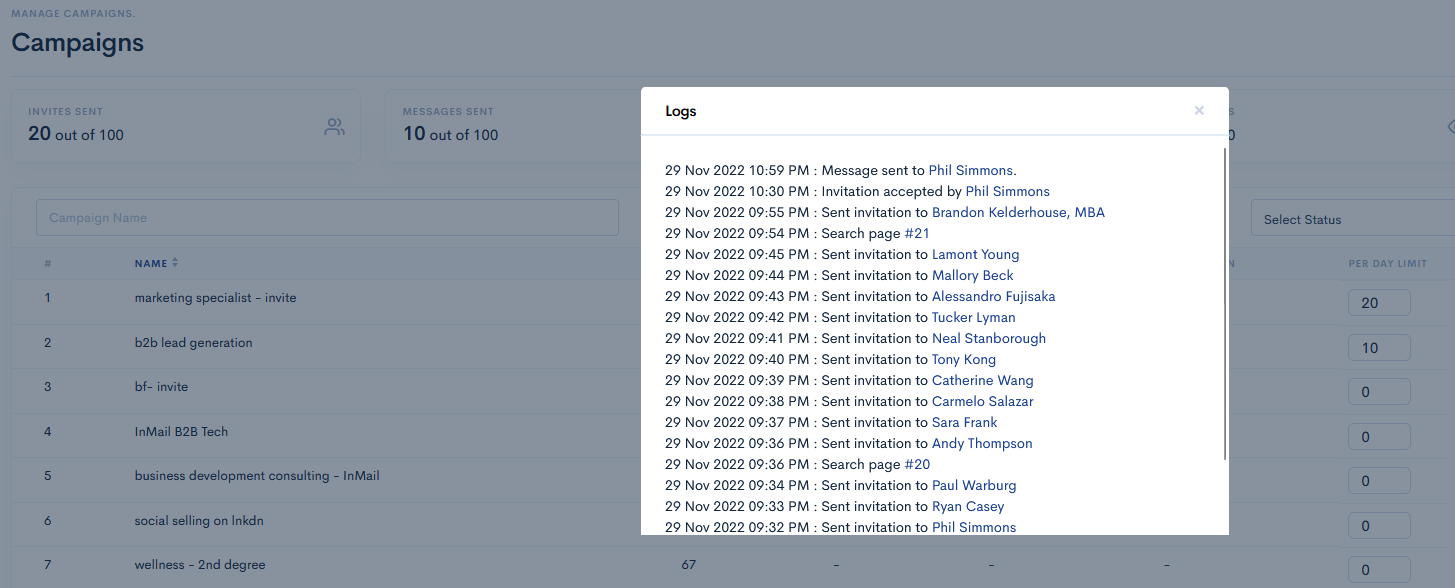Campaign | Create a campaign with google sheet | What is a google sheet campaign
Google sheet campaign is an ongoing campaign which means as you paste new profiles in the google sheet invites will be sent to those profiles.
Steps to set up:
- Click on Campaigns
- Click on Add new campaign
- Choose the type of campaign(Invitation, Messaging, InMail, Invite Only, Follow, Profile visit)
- Fill in a Campaign name
- Turn on zapier switch to actions will trigger a zap (Invite Sent, Response received, Invitation Accepted, Invitation Withdrawn, Follow-up Sent)
- Choose working hours you want to use for your campaign either add new working hours.
- Choose Google Sheet from the given sources(LinkedIn URLs, CSV File, Webhook Profiles, Google Sheet)
- Add People (Import LinkedIn profiles) with Google Sheet
- Go to next for Steps
- Write a body message for the first message (which will be sent with your connection request)
- Choose the type of template you want
- (optional) Add follow-up messages.
- Set Withdraw Days(By default 45 Days).
- Click on Submit.
- Go to Campaigns.
- Click on the Start button of the created campaign.
- After you have to see the paused and stop button.(when it’s activated campaign)
- Set campaign limits (how many requests it sends per day) – the maximum is 100
- Then, Click on campaign name. you have to see the activities logs of that running campaigns.
You can also edit the name of the campaign in this menu or delete a campaign.
You can create as many campaigns as you want, just remember that LinkedLite won't send more connections/messages than your daily limit (maximum 100).
In details explanation:
In order to create a campaign, go to the menu on the left and click on Campaigns. This will lead you to a page with all your current campaigns (if you have any) and there you can create a New Campaign by clicking on Add campaign.
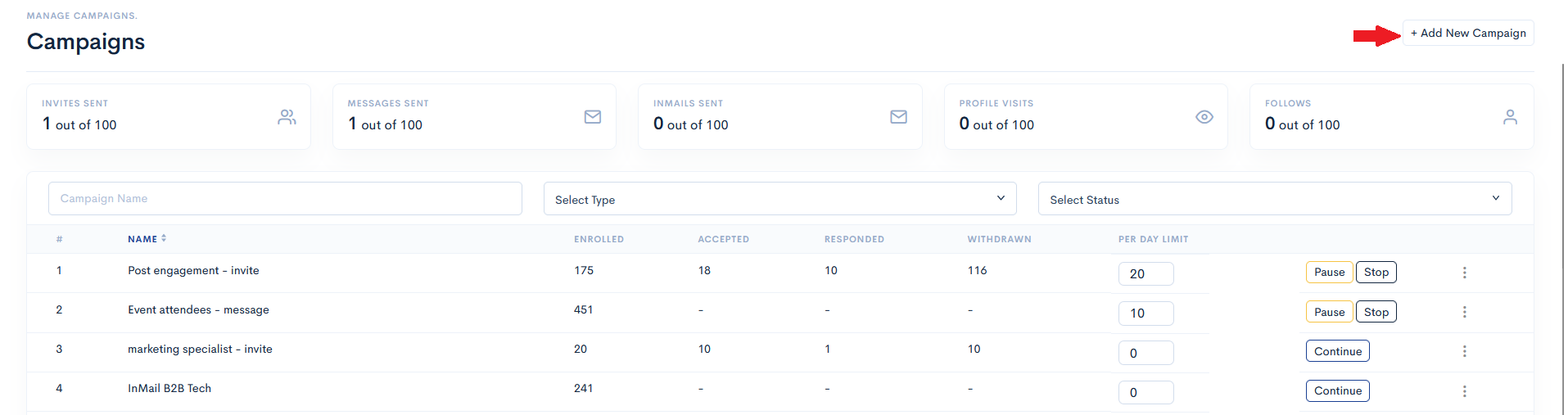
After you click on Add New Campaign, you will be sent to another page. There you should first name your campaign.
Then you should choose whether to create a Messenging Campaign or an Invitation Campaign. The difference between the two campaigns is that the Invitation campaign is used to make new connections (send connection requests + messages) while the Messaging campaign is used to send messages to already established 1st-degree connections in LinkedIn.
after you've to select campaigns types like Invitation campaign and Messaging campaign.
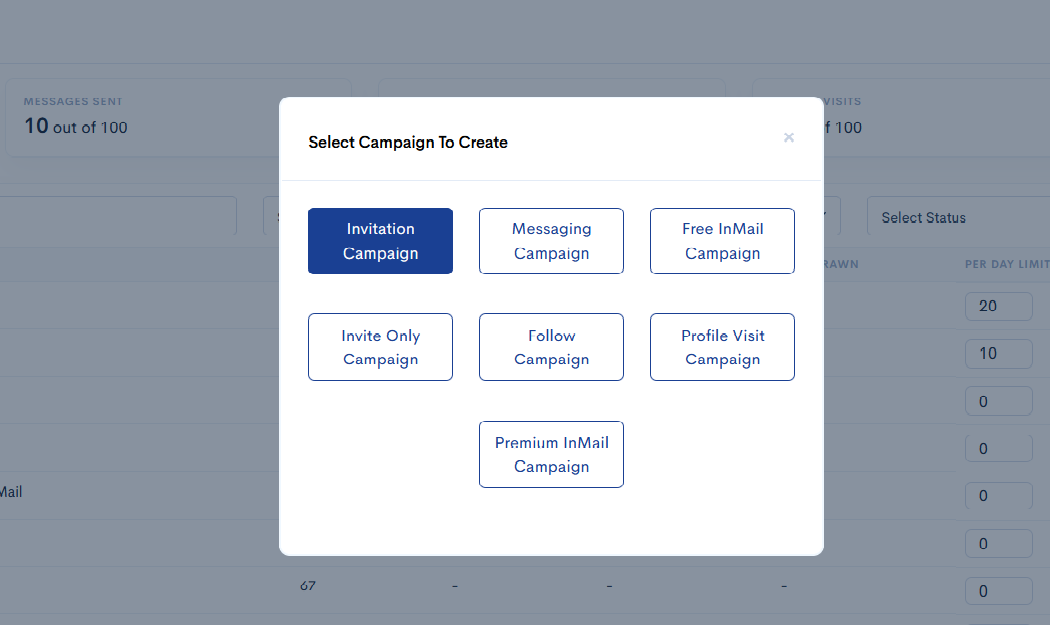
Once you’ve select the campaign type after you’re sent to a new page where you should fill in the details about the campaign.
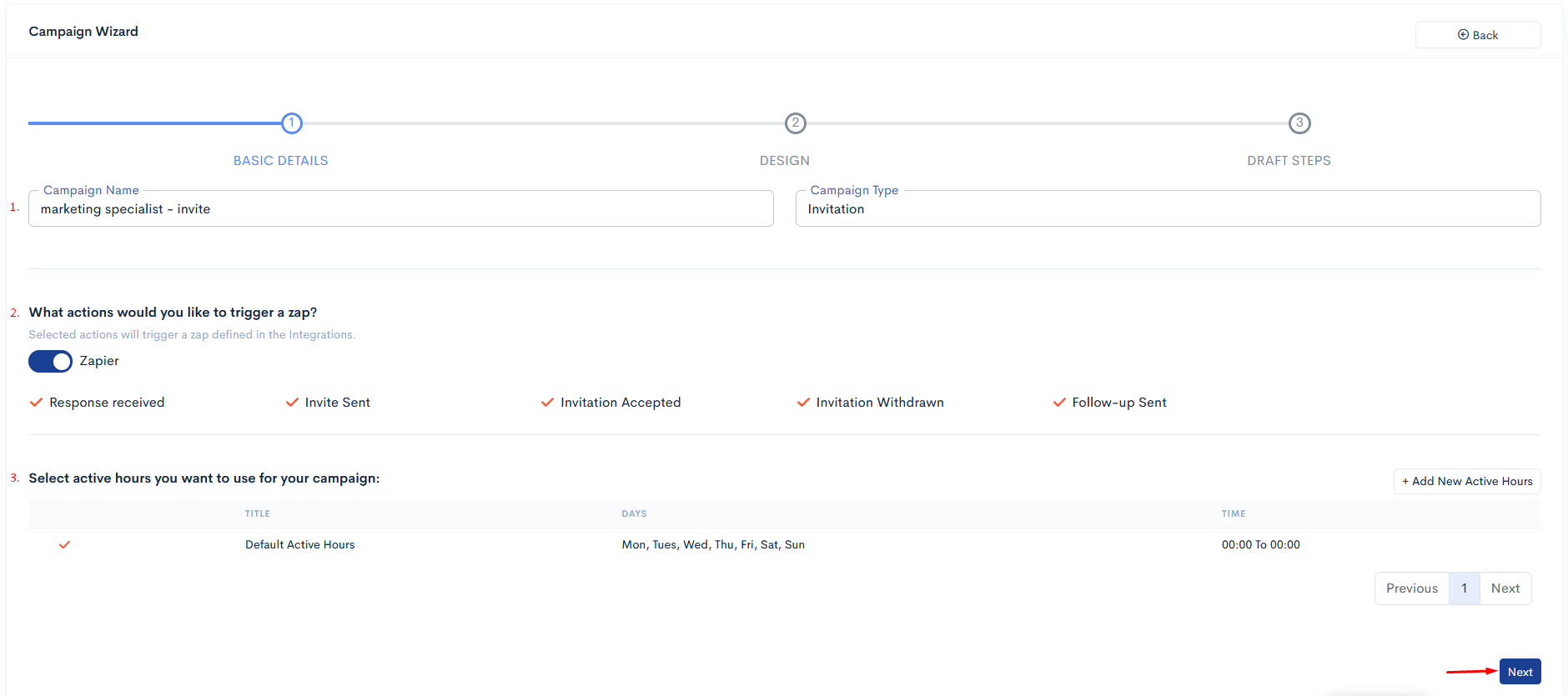
Once you’ve filled the previous form after you're sent to a new page for select the Google Sheet from the given sources.
Googe Sheet:
Once your google account is connected after you can following below steps.
Now select the source "Google Sheet"
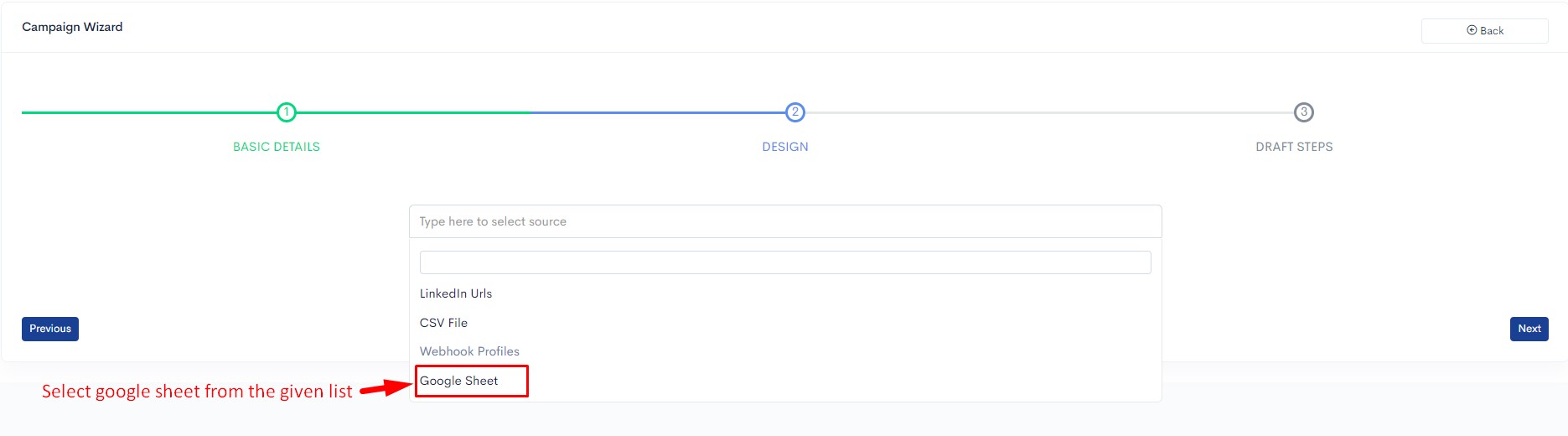
Which shows you a "Connect" button, click on that.
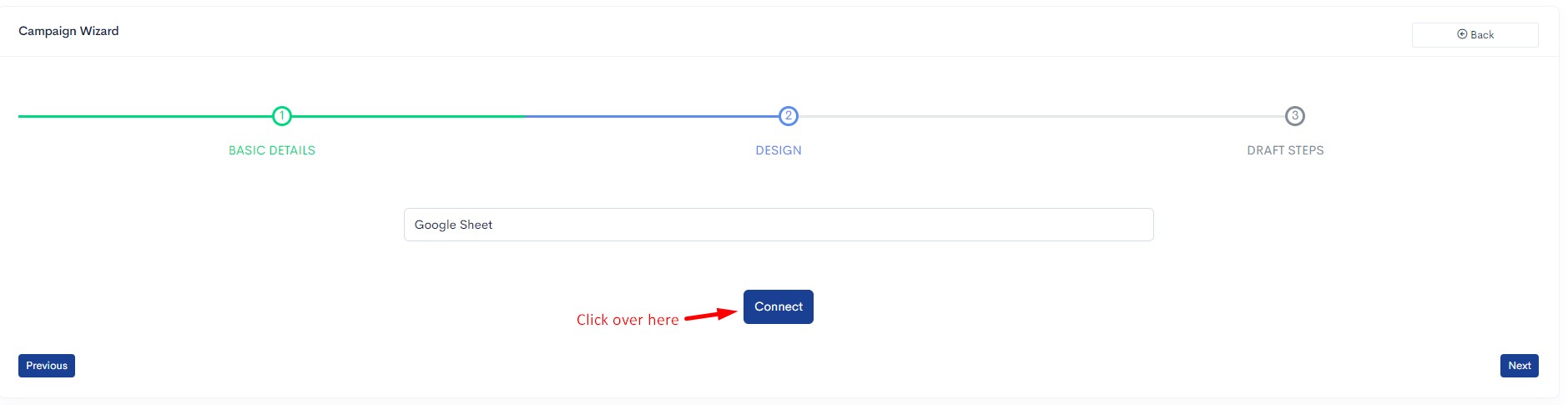
This shows you one popup "Connect Google Sheet". Enter the sheet name with which you want to create a google sheet in your google account. Then click on the "Save & Exit" button.

This will show you the "Sheet Name" and "Import Data" options. Click on the sheet name given in the last step which opens your google sheet in a new tab.
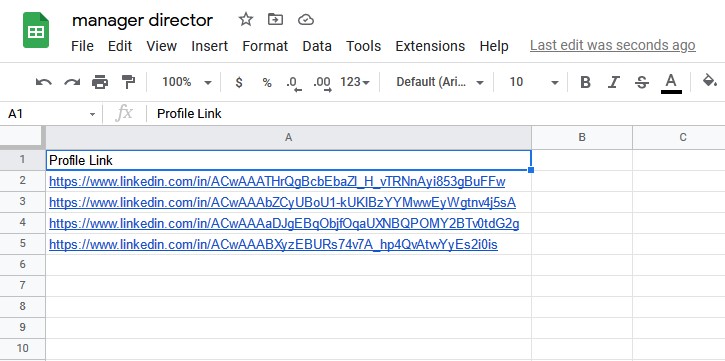
Go back to the LinkedLite tab again and click on the "Import" option under the "Import Data" heading.
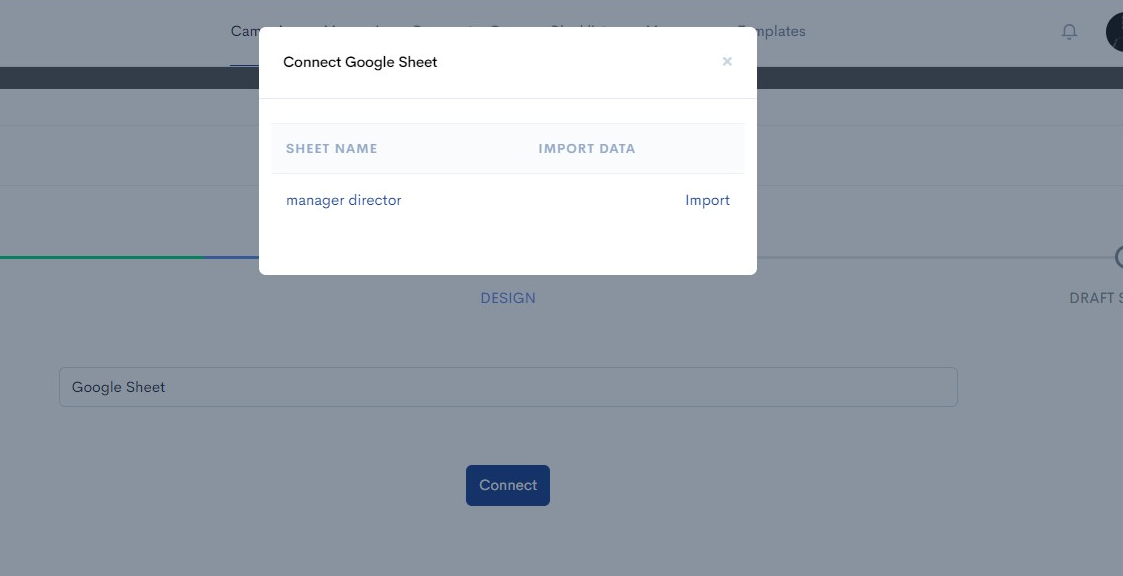
This will import headings from google sheet. Now select the field which has LinkedIn profiles from headings and click on "Submit".
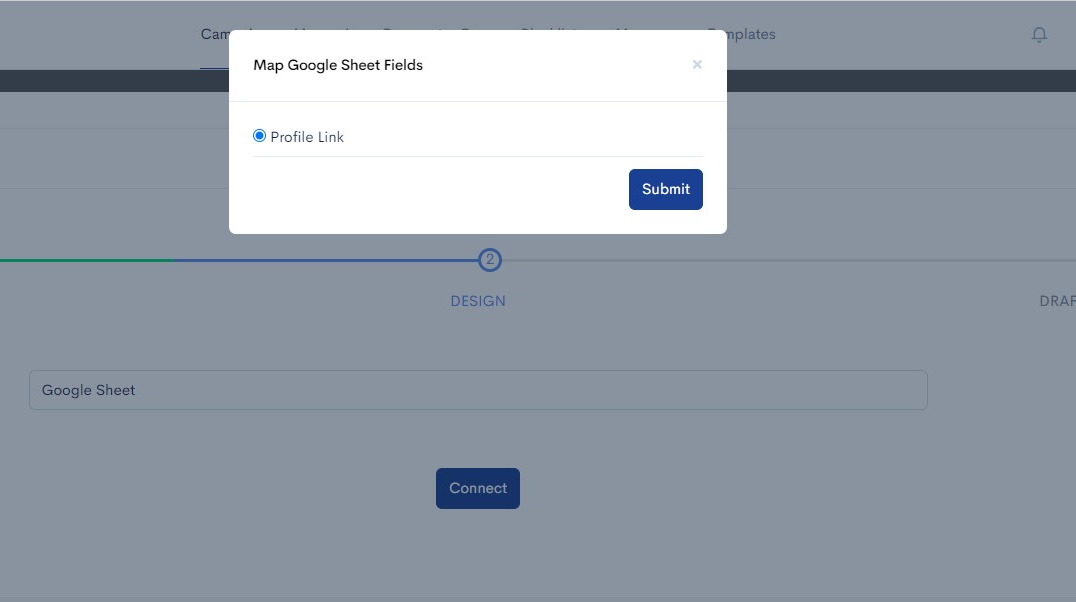
Now google sheet is connected. Just go to the next step by clicking on the "Next" button, set up your connection note and follow-ups, and click on "Submit".
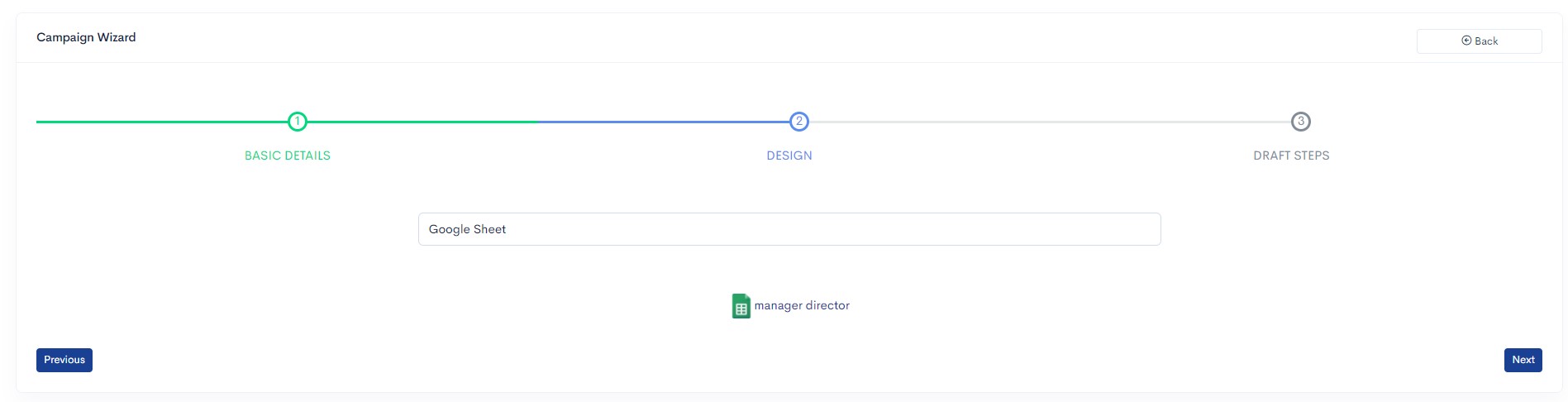
Your google sheet campaign is ready.
Note : Google sheet campaign is an ongoing campaign which means as you paste new profiles in the google sheet invites will be sent to those profiles.
while finished all the steps you have to go campaigns sections. after you will start the campaigns and set a daily limits for sending connections/messages according to a subscription plan.
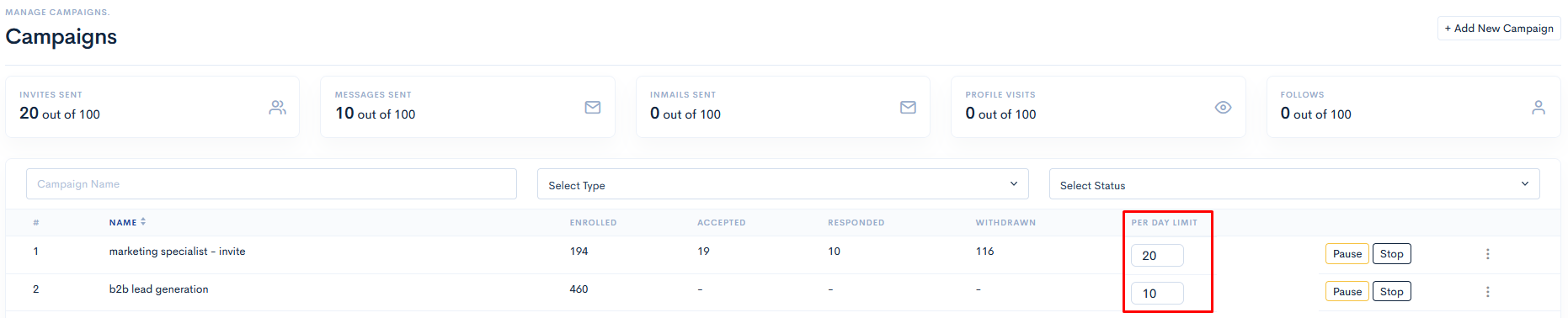
Click on sequence name.On display you have to see the Activity logs for that campaigns.