LinkedLite's AI-Driven LinkedIn Comment Campaign – Fully Automated 🚀
LinkedLite now lets you launch AI-driven LinkedIn comment campaigns that work while you do.
Powered by Groq Cloud’s ultra-fast AI and OpenAI’s advanced intelligence, this tool lets you automatically post meaningful, personalized comments on LinkedIn — so you can focus on building relationships, not just typing them out.
⚙️ How to Configure Groq & OpenAI with LinkedLite
To get the most out of LinkedLite’s AI-powered LinkedIn comment campaigns, you’ll need to connect both Groq and OpenAI.
- 1️⃣ Configure Groq
- ⦿ Sign up for a Groq Cloud account at groq.com
- ⦿ Generate your API key from the Groq Cloud dashboard
- ⦿ In LinkedLite, navigate to Integrations → AI Settings → Groq Settings
- ⦿ Paste your API key and click Save to enable Groq-powered processing
- 2️⃣ Configure OpenAI
- ⦿ Create an OpenAI account at platform.openai.com
- ⦿ Go to API Keys in your OpenAI dashboard and generate a new key
- ⦿ In LinkedLite, go to Integrations → AI Settings → OpenAI Settings
- ⦿ Paste the API key and click Save to activate OpenAI’s language generation
Once configured, LinkedLite will automatically use the selected AI — Groq or OpenAI — for intelligent, context-aware comment generation.
How to Set Up a Comment Campaign (Step-by-Step) 🎯
- Log in to your LinkedLite dashboard.
- Click on “Create Campaign”. Choose the type as LinkedIn AI Comment.
- Set a Name for Your Campaign. This helps you organize and track your campaigns.
- Select Your Preferred Working Hours. LinkedLite uses this to schedule comments at optimal engagement times.
- Choose AI Commenting Options:
- 🎯 Intent – Show appreciation, Ask a question, Add an opinion, Share experience, etc.
- 🎭 Tone – Professional, Friendly, Witty, Curious, Supportive, etc.
- 💬 Formality Level – Formal or Informal
- 🧠 Personality – Minimalist, Inspirational, Analytical, Contrarian, Storyteller, etc.
- 🌐 Language – English, Spanish, etc.
- 📏 Length – Concise, Balanced, or Detailed
- Configure Advanced Options:
- 📍 Tag Author – Mention the post creator directly (optional)
- 😄 Use Emoji – Add expressiveness to your comments
- Allow LinkedLite to Analyze Your Profile (optional but recommended for better personalization).
- Paste the LinkedIn Post URL you want to engage with.
- Click the “Save” Button to create your campaign draft.
- Click “Start Campaign” to go live and let LinkedLite begin posting AI-generated comments at optimal times.
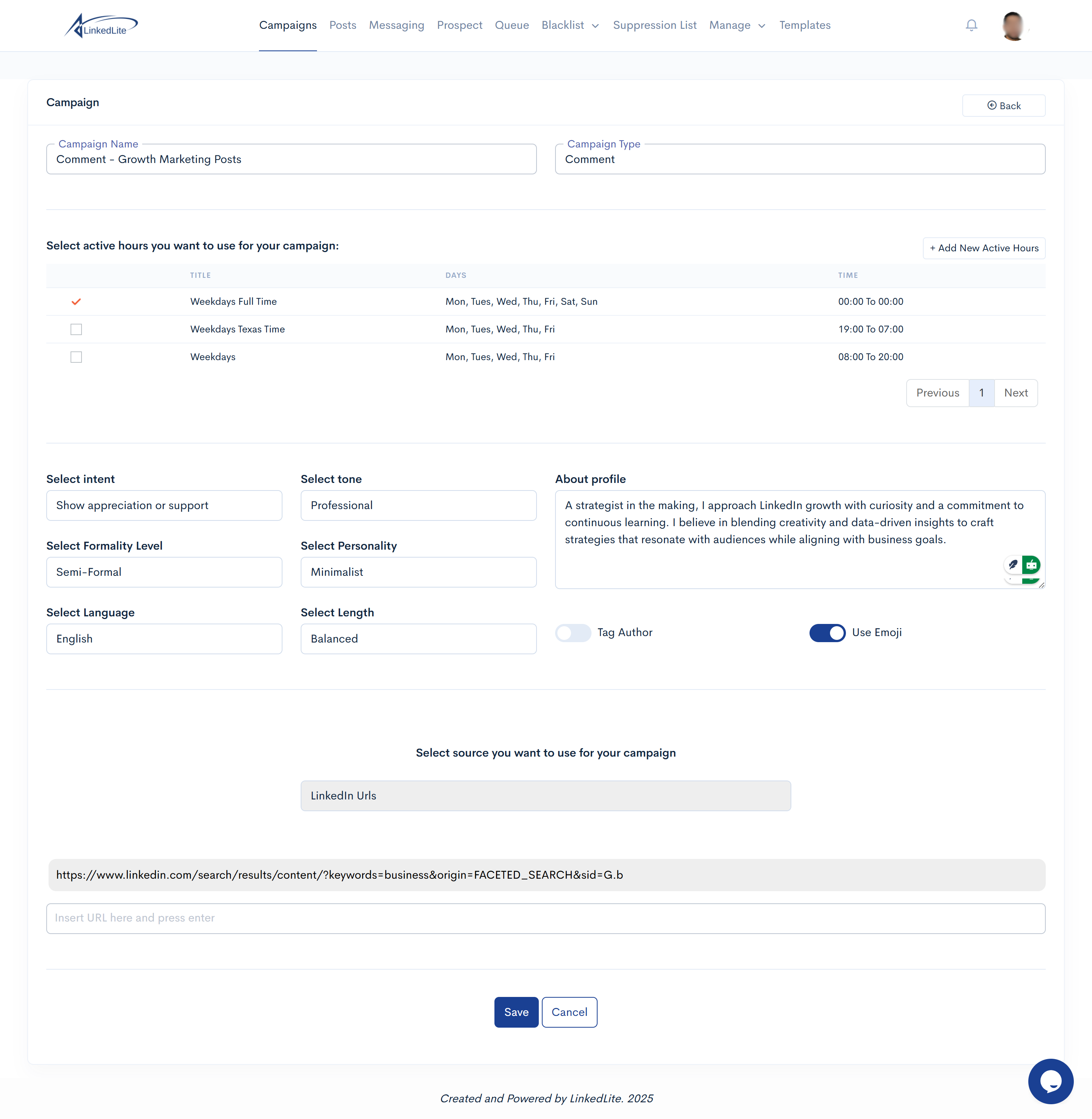
💡 Pro Tip
Use the scheduling option if you want your comment to be posted at an optimal time based on LinkedIn engagement data.
Why Use AI for LinkedIn Comments? 🤖
- ✅ Boosts engagement on thought-leader content
- ✅ Positions your brand as active and insightful
- ✅ Saves time while maintaining relevance
- ✅ Consistent interaction, even at scale