Do you know the most important LinkedIn character limits when sending outreach messages?
Most people don’t!
They write up a touching and sincere connection message and just hope it fits within the limits LinkedIn provides you.
More specifically, we’ll be looking at :
But if you want to master the art of LinkedIn outreach, it’s a good idea to know all of your LinkedIn message types, their character limits, and how you can make the most out of that space you’re given by LinkedIn.
More specifically, we’ll be looking at :
- LinkedIn Connection Message vs InMail and Other Terms You Need to Know
LinkedIn frequently makes changes within their platform (so, we’ll be sure to update this article in the future if needed), but until then, here’s an overview of the latest LinkedIn character limits on the platform.
Let’s start with the obvious:
LinkedIn Connection Message vs InMail and Other Terms You Need to Know
So, what is a LinkedIn connection message, anyway?
This is one of the most basic LinkedIn features.
Whenever you want to connect with someone on the platform, you have the option to add a note, in which you describe how you know them or the purpose of connecting.
You probably already know that LinkedIn has a character limit when sending connection requests.
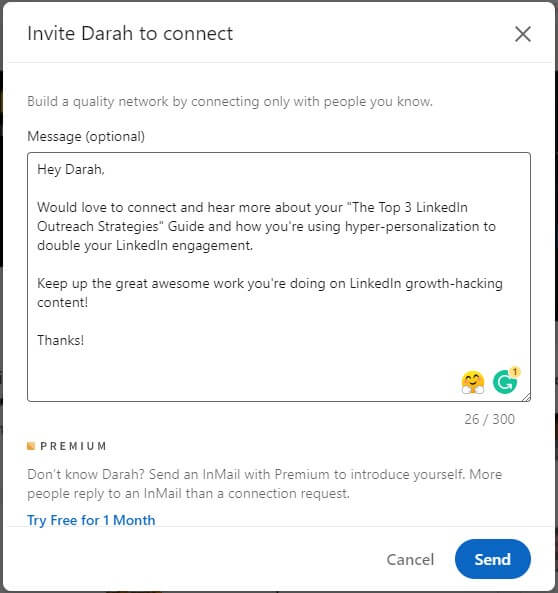
For connection messages, the character limit is 200 characters.
And these characters include spaces and all characters (letters, numbers, symbols, and even emojis).🤔
The same goes for any other type of LinkedIn message limits, whenever we’re talking character limits, spaces and above characters take up the limit.
Now, another important LinkedIn outreach you need to know about is the InMail Message.
Why use InMail to connect with new prospects
LinkedIn InMail is LinkedIn’s version of email built natively on their channel.
If you have a basic (free) LinkedIn account, you can only send direct messages to people you’re connected with (or you’re in the same LinkedIn group).
So, if you don’t have a paid account, another way to connect with people is to become part of a mutual LinkedIn group and send messages to its members without connecting with them.
InMail campaigns, meanwhile, are like an ad format similar to email, delivered to a LinkedIn user’s personal message inbox on the platform. The InMails are sent on a pay-per-send basis and can cost anywhere from $0.30-$1 per send, depending on the target audience.
Essentially, with InMail, LinkedIn gives you a specific number of credits based on your subscription plan.
- Career plan - 3 InMail messages per month.
- Business plan - 15 InMail messages per month.
- Sales plan - 20 InMail messages per month.
- Hiring plan - 30 InMail messages per month.
Once you’ve chosen your plan and upgraded your profile, you can navigate to your prospect’s LinkedIn profile (someone you’re not connected with) and select Message on their introduction card.
Then, type your subject line and body text into the message composer and hit Send once done.
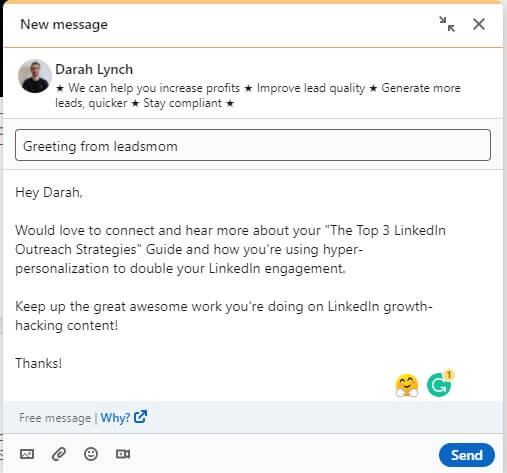
LinkedIn InMail messages can have up to 200 characters in the subject line and up to 2,000 characters in the body paragraph. That’s the length you need to make the most of if you want to grab your leads’ attention.
If done well, InMail can generate higher response rates – compared to traditional cold email. And they’re also useful for generating warm conversations with your prospects. By including a relevant subject line, you can grab their attention immediately from the many other messages that get lost in their inbox.
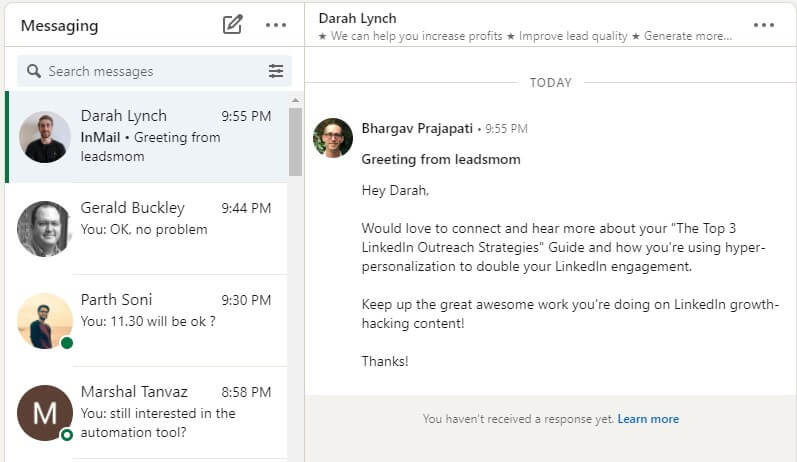
Most people open messages based on the subject line alone – this applies to InMail as well as regular email.
When writing an InMail, you should always:
- Keep it personal, relevant, and highly personalized.
- Make sure you’re contacting the right person.
- Experiment with different subject lines, angles, and character lengths.
No matter the type of LinkedIn outreach you’re doing (LinkedIn connection request vs sending a LinkedIn InMail) or the type of campaign, some things you include in them stay the same.