What is a LinkedIn InMail?
If you are using a standard free version of LinkedIn, you are able to directly message anyone that you are connected to using the messaging system.
That’s great, however, if you want to message someone who you are not yet connected with, let’s say the director of a company that you want to work for, or the CEO, HR Director, or team leader, it gets a little trickier.
You first have to send them a connection request and wait for them to accept before you can send them a meaningful message, and let’s face it, the likelihood of a busy executive accepting a connection request from a stranger is pretty low.
This is why LinkedIn created InMails. InMail messages are a premium feature that simply allow you to directly message someone that you’re not yet connected to.
How do LinkedIn InMails work?
As I mentioned above, LinkedIn InMails are a premium feature, to access LinkedIn InMails you’ll need to upgrade to a LinkedIn Premium account.
The good news is, if you haven’t already used it in the last 12 months, you have the option of a 30-day free trial of LinkedIn Premium, and this will give you access to LinkedIn InMails.
Once you have a LinkedIn Premium account, even a 30-day free trial, you’ll be given the option to send a direct message (InMail) to anyone on LinkedIn. However, you can’t message a LinkedIn user if they’ve chosen not to receive InMail messages in their message preference settings, in my experience this is quite rare.
How many LinkedIn InMails can you send?
The amount of LinkedIn InMail credits that you get depends on your Premium subscription.
If you use LinkedIn Premium Career you’ll get 5 InMail credits per month
If you use LinkedIn Premium Business you’ll get 15 InMail credits per month
If you use LinkedIn Sales Navigator Core you’ll get 50 InMail credits per month
If you use LinkedIn Recruiter Lite you’ll get 30 InMail credits per month
If you are a job seeker and you want to use LinkedIn InMails to contact potential hiring managers, I would suggest using a 30-day free trial of LinkedIn Premium Business, as you’ll have access to all of the features of LinkedIn Career plus 15 InMail credits instead of 5.
If you are planning to pay for LinkedIn Premium once your free trial is over, you may want to stick with LinkedIn Premium Career as it’s the cheaper option and still gives you 5 InMail credits. It's up to you!
When do LinkedIn InMail credits renew?
As a LinkedIn Premium member, you receive a monthly allowance of LinkedIn InMail credits. If the recipient of your InMail responds within 90 days of receiving your message, you’ll receive that InMail credit back
How much are LinkedIn InMail credits, and can you buy more InMails on LinkedIn?
It isn’t possible to purchase additional InMail credits beyond your monthly allowance. You can however allow your LinkedIn InMail credits to accumulate month on month, although they will expire after 120 days.
How do you send InMail messages on Linkedin?
To send an InMail on LinkedIn, first visit the profile of the person you wish to contact, and simply click on ‘message’.
A message box will appear, allowing you to type your InMail message. At the bottom of the box you’ll notice that you are using an InMail and you’ll be told exactly how many InMails you have remaining.
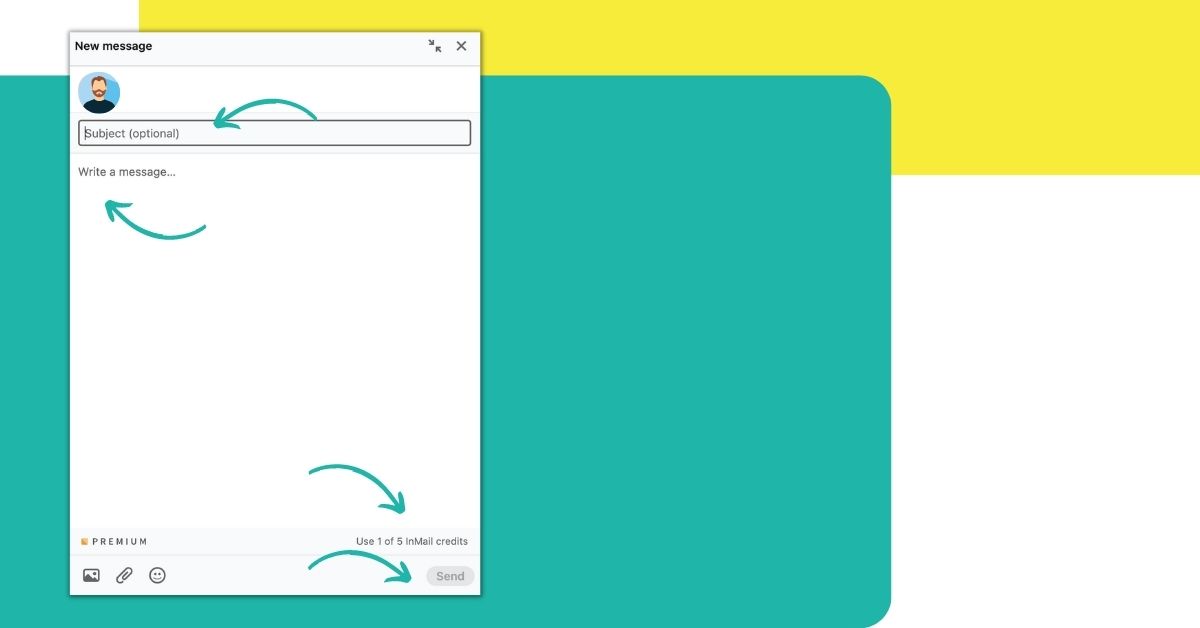
Type an attention-grabbing subject line, and then type the main body of your InMail message and hit send. Don’t forget to check your InMail message for mistakes before you hit send.
Remember, if someone accepts your InMail and responds, you’ll receive that InMail credit back to be used to contact someone else. This means it’s essential that you write messages that are likely to get the person's attention and prompt them to respond. After all, this is the whole point of contacting them right?
Remember, if someone accepts your InMail and responds, you’ll receive that InMail credit back to be used to contact someone else. This means it’s essential that you write messages that are likely to get the person's attention and prompt them to respond. After all, this is the whole point of contacting them right?
Let’s explore how you can send effective InMail messages.
How to send effective InMail message on LinkedIn
Before you start sending InMail messages on LinkedIn, we need to talk about how to send effective InMail messages.
It’s a waste of time sending InMail messages if you don’t get a response, it’s also a waste of an InMail credit, because if you don’t get a response within 90 days you won’t receive that InMail credit back.
Unlike emails where you can send as many follow-ups as you like, you only really get one chance with an InMail, unless you are prepared to use more than one of your credits on contacting a single individual.
It’s important, therefore, to make your InMail message as effective as possible.
What is the character count of a LinkedIn InMail message?
The character count of a LinkedIn InMail is much more generous than that of a LinkedIn connection request, which is why it’s better to send someone an engaging InMail message rather than a short connection request message.
LinkedIn allows you to type up to 200 characters in the subject line of your InMail, and up to 2000 characters in the body of your InMail message. This really does allow you to send LinkedIn InMail messages that are well written and effective.
Top tips for writing effective InMail messages on LinkedIn
1. Be clear on who your audience is (the recipient of the InMail), what you are trying to achieve, (e.g. a meeting, an interview, an email address to forward your CV to), and what’s in it for them – why should they pay attention to your InMail and send you a response? The more clearly you can articulate these things, the more effective your InMail is likely to be.
2. Make your InMail message personal. Too many people copy and paste the same generic message into InMail after InMail, simply changing the name of the recipient (and sometimes they don’t even do that!). No-one likes to receive a generic message that feels like it has been sent to hundreds of other people before them.
When we receive messages like this we don’t feel compelled to respond. It feels like the person hasn’t put any effort into the message, so why should we put effort into a response?
Conversely, by demonstrating we have a genuine interest in the person we are messaging and that we have written to them specifically, we greatly increase our chances of engaging them in conversation.
Addressing them by name is a good place to start. However, your overall message needs to be tailored so that it’s clear this isn’t the same message you have sent to many other people.
3. Get their name right and address them correctly - I receive too many LinkedIn message where my name has been spelled incorrectly or where the message has been addressed ‘Dear sir’. When you send someone an InMail on LinkedIn you have no excuse for getting their name wrong, not using it, or spelling it incorrectly. Mistakes like this simply demonstrate a lack of care and attention.
For formal greetings, I recommend using ‘Dear …’. However, if you want to appear less formal, then you could address the email ‘Hi…’
4. Keep to the point. The best LinkedIn InMail messages are no longer than they need to be. If someone opens your InMail message and it looks more like a short story, they may very well make the determination that it will take too long to read. Aim to be concise in your communication and make every word count. LinkedIn allows you to have up to 200 characters in the subject line of your InMail and up to 2000 characters in the body of your message.
5. Use short paragraphs. By breaking up your InMail message into short paragraphs, you make it easier for the person to read and digest, this is especially true if the person is opening your InMail message on their phone. Modern technology has changed the way we communicate, and online content that performs best is content that is broken up into small digestible chunks. Quite simply, we have lost our ability (or desire) to read through large blocks of dense text.
6. Include a clear call to action (CTA) in your LinkedIn InMail. When you compose an InMail message, you should consider what you hope the ideal outcome to be.
An example of a LinkedIn InMail message
This is an example of the kind of message that you can send using LinkedIn InMails. Feel free to use this as a template, just make sure you remember to replace the bracketed text with your own text.
Dear (name of recipient)
I hope you are doing well. (Add brief statement to show this is a personalized email i.e. I saw your recent LinkedIn post about… and I loved it! Or I read recently that your company is …, I guess it must be a busy time)
I’m writing to you because I would absolutely love to work at (company name). (Write a sentence about why you want to work for the company, aim to be unique and show insight).
I’m currently working as (give detail) where I have successfully (mention significant and relevant achievement). I would love to bring my experience in (insert details) to help you (insert details).
I appreciate that you might not actively be hiring, but if you do think there might be a place for me in your team (even if it’s not right now) then I’d love to chat.
Would you like me to send you my CV?
Best Regards
(Your Name – Contact Details)