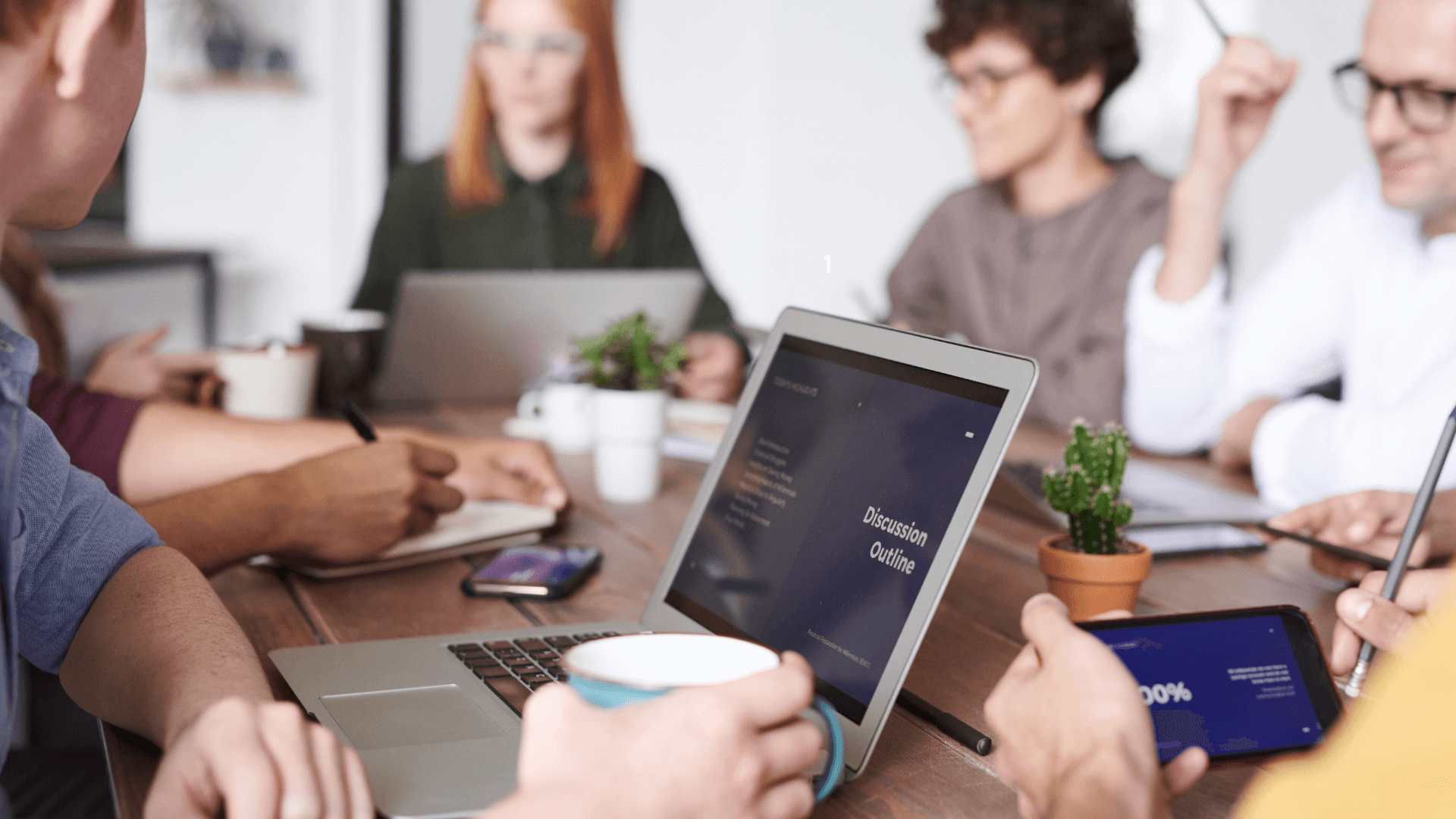
I am outlining below a proven strategy that can help you generate qualified leads, set up appointments, demos, and meetings using LinkedIn sales navigator. You will be able to produce these leads without making a single phone call or sending an email.
1. Create small and targeted searches
Before using sales navigator, do some research to understand your buyer persona and target market. Please review all the search filters on Sales Navigator and use them appropriately to search your prospects.
Make sure that each search does not exceed 1000 contacts. If you see more than 1000 contacts in your search, narrow your search. Sales Navigator offers up to 26 different search filters like industry, geography, job titles, seniority, employee headcount. You can use any of these search filters to narrow your search.
The reason why you should limit your search to not exceed 1000 contacts is that LinkedIn does not show more than 1000 contacts in one search. You can only view results up to 40 pages, and each page contains 25 contacts on Sales Navigator.
Once you have figured the correct filters, run and save searches in your sales navigator. You can also create a separate spreadsheet to keep track of the number of contacts in each search with the search filters you used.
2. Write short and engaging messages
A brief, a simple and appealing message can quickly attract the attention of your prospect. However, writing such a message takes time. Please do not rush to get started with sales navigator until you have perfected your messaging. Think about how you can convey what you do and how it will help your prospect in not more than 3-5 sentences. Remember, your prospects are busy, and you have only a few seconds to make an impression. So choose your words carefully.
If you are trying to connect with 2nd/3rd plus connections, please also write a separate invite message. There is a 300 word limit for an invite message.
Identify the common attribute among all contacts and develop messaging that can appeal to all. For example, if all the people in your search have the same job title, like CEO you can write a message that appeals to all the CEOs. Alternatively, and industry-based message if all the prospects belong to the same industry.
It is a good idea to save these messages on your device. Sales Navigator does not provide a way to save the content as templates. So you will need to copy paste these messages every time you want to reach out to someone.
3. Use Automation software
Sales Navigator is an excellent tool for prospecting, but the process of generating leads is very time-consuming and tedious. It is impossible for anyone to send hundreds of invites/messages every day and then follow up with prospects consistently. Even if you have the time and inclination to do it, there is no way of tracking whom to follow up with and when. Sales Navigator does not provide the option to schedule follow-ups.
Rewards and Risks of Automation
If you want to accelerate your sales navigator prospecting, you must consider a tool like LinkedLite. It automates prospecting and leverages LinkedIn sales navigator to generate leads. You can import your saved searches from sales navigator, save your messages as templates and create campaigns. Various campaign types are available. For example, you can set up a campaign to invite 2nd/3rd connections. You can then customize it to automatically send thank-you messages after the invite is accepted. At the same time, you can schedule follow-up messages. Campaigns work like a drip email marketing campaign which can be adjusted to suit your follow-up schedule and timezone. The software has a ton of other exciting features that can turbocharge your prospecting efforts.
B2B Sales professionals use LinkedLite to set up appointments, meetings, and demos with great success. It saves them a ton of time and also enables them to prospect at scale on LinkedIn.
It is also easy to get excited with the potential of LinkedLite and go overboard. LinkedIn does not allow the use of automation tools and may restrict your a/c if you use LinkedIn excessively. However, if you remain in the safe usage limits, you should be fine. LinkedLite also has some inbuilt safety limits. Nevertheless, you should still evaluate the risks and rewards of using any automation.
There are testimonials of people that closed $40K deals using LinkedLite. You can check out the reviews on Capterra. However, I would like to remind that automation alone cannot produce results unless used in conjunction with the right targeting and engaging messaging.
Happy Sales Navigating!