There are plenty of LinkedIn features. If you are a bit lost, don’t panic. Today, we will focus on “message” and “connect” features to explain every difference between them
LinkedIn connect feature
Sending a connect request on LinkedIn is the same as sending an invite. You have to click on the “connect” button.
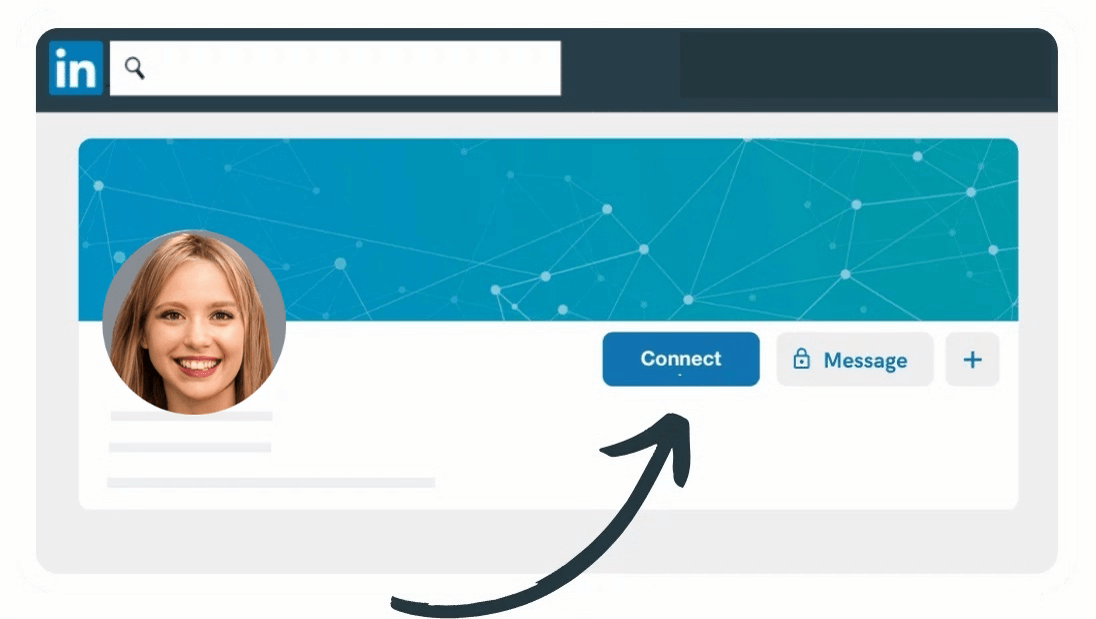
When you send a LinkedIn connect request, you ask the person to join your network by sending him an invite. If he accepts, he will become a first-level connection.
It should be noted that a first-level connection means that you accepted an invite or in contrast, he accepted yours.
To send connect requests, you can pass through the search page. But it is way better to send automated LinkedIn invites thanks to LinkedLite
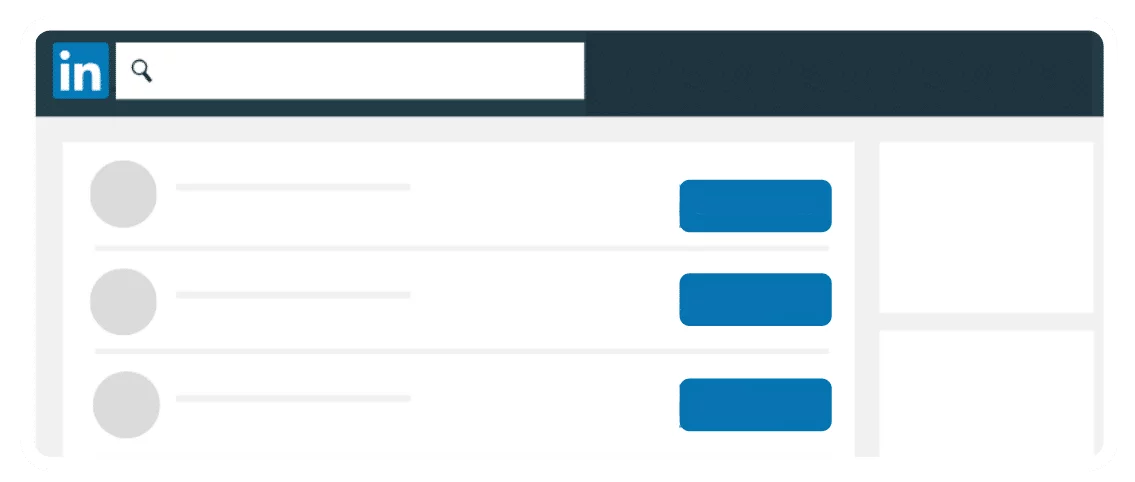
When you send a LinkedIn invite request, you can add a short note (until 300 letters). The aim of this note is to tell more about you and thus increase your chances to be accepted by your prospect. You can then add a message, a tagline, or even a quote. Welcome to the uniqueness and above all, customization. This is the best way to have a positive answer. We published an article on what you should write in a LinkedIn note.
A note is really different from a message because the note will appear in “Network” then “invite”.
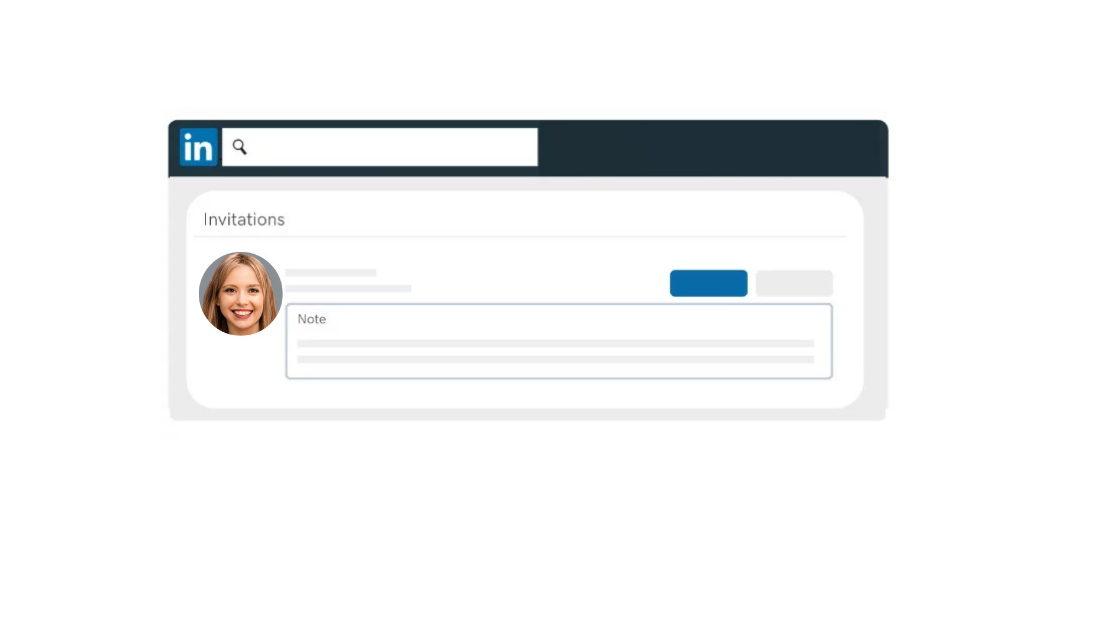
A message will appear directly in the mailbox of your prospect.
Once the person accepts your invite, you are able to send him a message. Like you understood, you can’t send a message to someone who is not connected with you. (Unless you have a premium LinkedIn account where you can then use the inmail feature)
It works the same with LinkedLite. You won’t be able to send a message if you are not connected with the person first.
LinkedIn message feature
This feature is only available if you are connected with the person. It means he has to be in your network.
You can then send him a message and this time, you are not limited in the number of letters! To do this, directly go on your prospect’s profile and click on “Message”.
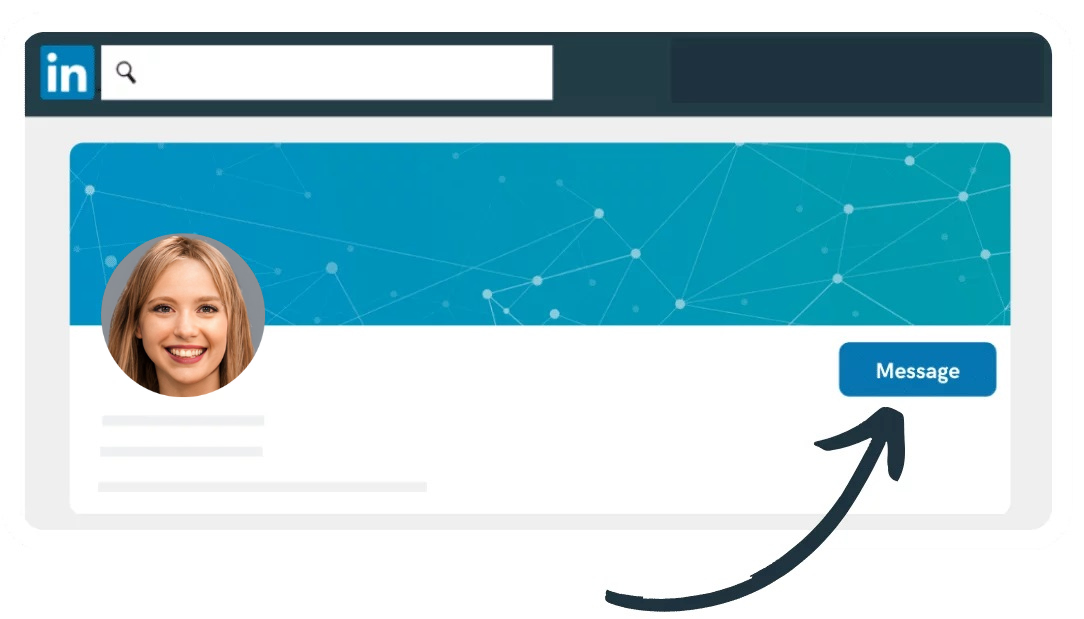
You can also send a Linkedin message from your LinkedIn mailbox. You’ll find on the top left an icon which allows you to write a new message. Just above the messages’ search bar.
Else, you can use the shortcut of your mailbox which allows you to answer and to create a new message.
The advantage of a message is that you are totally free in the number of letters, as much as in features.
Image, attached file, gif, emoji shortcut, you’ll find all that you need! ?

Everything to customize your messages as you want. Nothing is more striking than images, thanks to gifs. Besides, this is what Margot, our Customer Happiness Manager offers you every day. If you are looking for original messages to send, an article will soon be published to give you some inspiration. ?
With LinkedLite, we recommend you to use the campaign feature to automate your LinkedIn messages and save a lot of time and energy.
What is the difference between both?
Well, these are totally different features. But surely complementary, you can’t send a LinkedIn message without being connected with the person before. You’ll be able to send a note with an invite request but it will be limited to 300 letters.
This is not comparable to a message. Even less if you want to share a link to your website or an attached file for a presentation brochure.
So, now that you know everything … LinkedIn experts-to-be, let’s prospect! ?